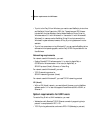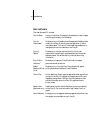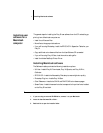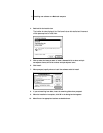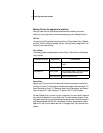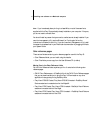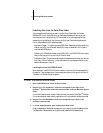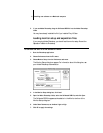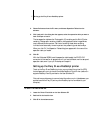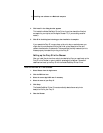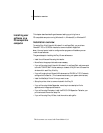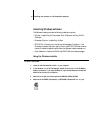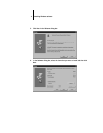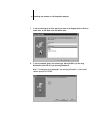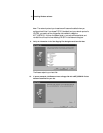7 Setting up the Fiery SI as a PostScript printer
8. Choose Preferences from the File menu, and choose Separation Tables from the
submenu.
9. Click Load, and in the dialog box that appears, select the separation table you want to
load. Click Open to load it.
The two separation tables are for Photographic (P) rendering and for Solid (S) color
rendering. Photographic rendering is best for photographs and other images where
tonal relationships are important. Solid color rendering is best when rendering
individual colors accurately is more important than preserving tonal relationships.
When you click OK, the Separation Tables dialog box appears with the name of the
separation table you loaded.
10. Click OK.
With the Calibrated RGB file and the separation table loaded, the EFICOLOR
conversion will be used for all separations until you load a different monitor setup and
separation table, even if you quit Photoshop and reopen it.
Setting up the Fiery SI as a PostScript printer
To set up the Fiery SI as a PostScript printer, you must install the printer file (PPD)
that corresponds to your printer and the Adobe PostScript Printer Driver (version 8.x
supports PostScript Level 2) provided on the User Software CD.
Printer drivers provide a way to communicate information on print jobs between your
applications and the Fiery SI (and any other PostScript printer connected to your
computer).
TO INSTALL THE PRINTER DRIVER:
1. Locate the Printer Files folder on the User Software CD.
2. Double-click the Installer icon.
3. Click OK in the welcome screen.