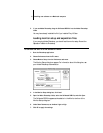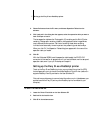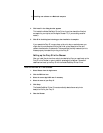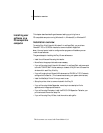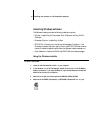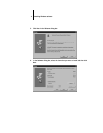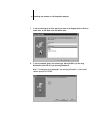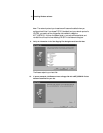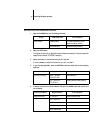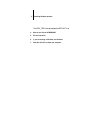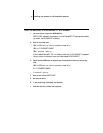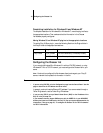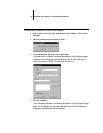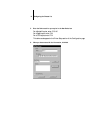14 Installing user software on a PC-compatible computer
If you do not have a customized NET_WSCK.INI file, you can use the default file. If
you use the default file, make sure that you configure the Chooser list before you try to
use the utilities. See “Configuring the Chooser list” on page 19 for instructions.
11. Click OK when you are informed that installation is complete.
Completing installation for Windows 3.1x
After you install files on your PC, you need to perform the following procedures to use
the utilities.
• Copy the files in the FierySI\PLUGINS directory to the appropriate locations. For
instructions, see “Copying files to the appropriate locations:” on page 15.
• Copy the files in the FierySI\UTILS directory to the appropriate locations. (If you
have older files that will be rewritten, rename or back them up.) For instructions, see
“Copying files to the appropriate locations:” on page 15.
• If you will be using the utilities with PhoneNET PC or COPSTalk, modify the
AUTOEXEC.BAT file. You can add commands to the AUTOEXEC.BAT file that
enable you to select a Fiery SI in a Chooser window from within each utility. For
instructions, see “To modify the AUTOEXEC.BAT file for Windows 3.1x and
AppleTalk:” on page 16.
• If you will be using the utilities with PhoneNET PC and Windows 3.1x, edit the
ABOTH.BAT file to run COMPAT.COM. ABOTH.BAT is a batch file that starts
PhoneNET PC when you start your computer. For instructions, see “To edit the
ABOTH.BAT file for Windows 3.1 with PhoneNET:” on page 18.
• If you will be using the utilities with Novell SPX/IPX, verify that you have the
correct information in your Chooser List. For instructions, see “Configuring the
Chooser list” on page 19.
• If you will be using the utilities with Novell SPX/IPX, verify that you have the
correct information in your NET.CFG file. This file was installed as part of your
installation of SPX/IPX. For instructions, see “To verify the information in the
NET.CFG file for Windows 3.1 and IPX:” on page 16.