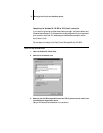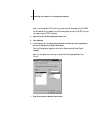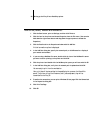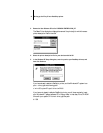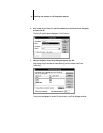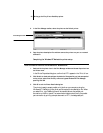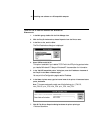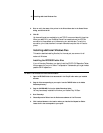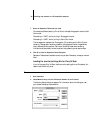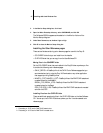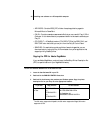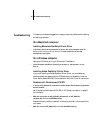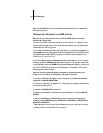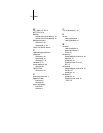45 Installing additional Windows files
8. Enter or verify the name of the printer in the Printer Name box in the Create Printer
dialog, and then click OK.
9. Click OK.
You have configured your workstation to use TCP/IP to communicate with the printer.
When you select Print, your PostScript files will be transmitted over the LPR Port
connection to the queue set up on the server by your administrator. To verify the
connection, print a test document from each networked computer that will use the
printer.
Installing additional Windows files
This section describes installing files that, for the most part, are common for all
versions of Windows.
Installing the EFICOLOR folder files
If you will be using Photoshop, you should install the EFICOLOR Separation Tables
that correspond to your print device. The Separation Tables enable you to get the best
possible CMYK separations.
TO INSTALL THE EFICOLOR FILES FOR PHOTOSHOP:
1. Open the EFICOLOR folder that was created in the FierySI folder when you installed
software.
2. Drag the files corresponding to your copier from the TABLES folder to the Adobe
Photoshop directory.
3. Drag the CALRGB.AMS file into the Adobe Photoshop folder.
You may have already installed this file when you installed Fiery XJ Scan.
4. Start Photoshop.
5. Choose Separation Tables from the Preferences submenu of the File menu.
6. Click Load and browse to the location where you installed the Separation Tables.
Locate the file that corresponds to your copier.