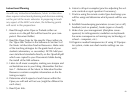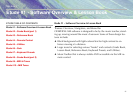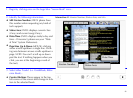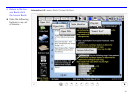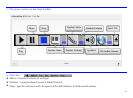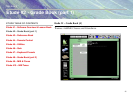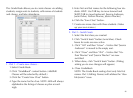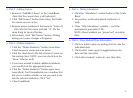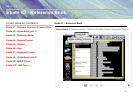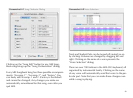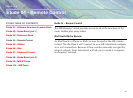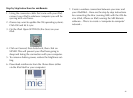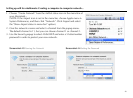The Grade Book allows you to create classes via adding
students, assign seats to students, edit names of students
and classes, and take attendance.
1. Part 1 – Create new classes…
1. Select Grade Book.
2. Click “GradeBook” context button. (Add/Edit
Classes will be selected by default.)
3. Click the “Create New Class” button.
4. Type the name for the class. NOTE: MIE will always
alphabetize the listing of classes so plan accord-
ingly.
5. Enter first and last names for the following four stu-
dents. HINT: Use TAB key to move forward and
SHIFT-TAB to move backward. [Jessica Anderson,
Justin Parker, Nathan Thomas, Jessica Thacker]
6. Click the “Save Class” button.
7. Create one more class with three students. (Make
up your own names.)
2. Part 2 – Switch Seats
1. Select the first class you created.
2. Click “Switch Seats” button (turns blue). Check
boxes for seats are now active.
3. Click “1Hi” and then “6Low” – Notice that “Jessica
Anderson” is moved to the empty seat.
4. Click “2Low” and then “2Hi” – Notice that “Na-
than Thomas” and “Jessica Thacker” are now
switched.
5. When done, click “Switch Seats” button. (Dialog
asking you to save changes will appear.)
6. Close GradeBook.
NOTE: The Grade Book seating chart only lists first
names. Part 3 (Editing Names) will address the “dou-
ble Jessica” issue.
36