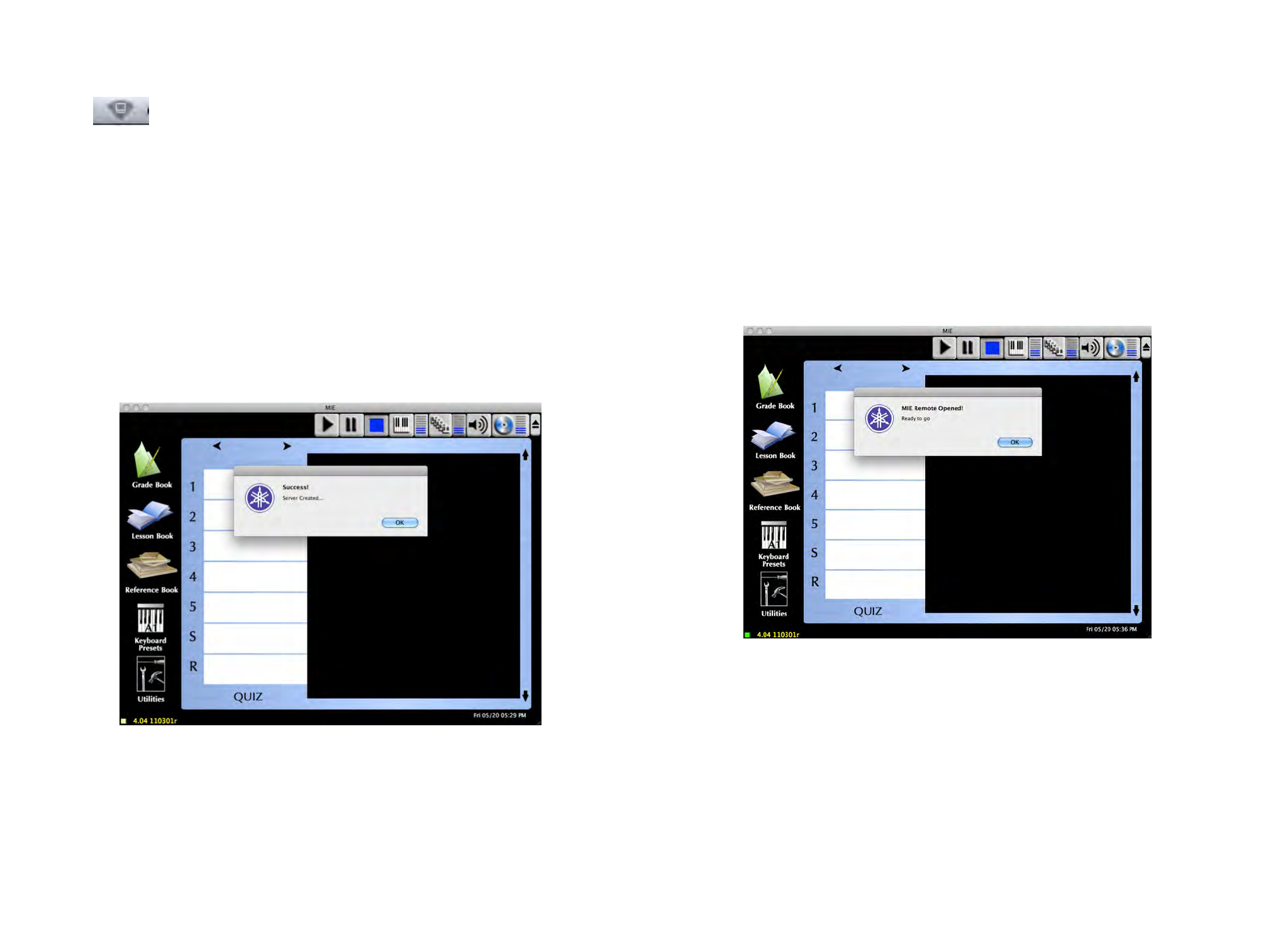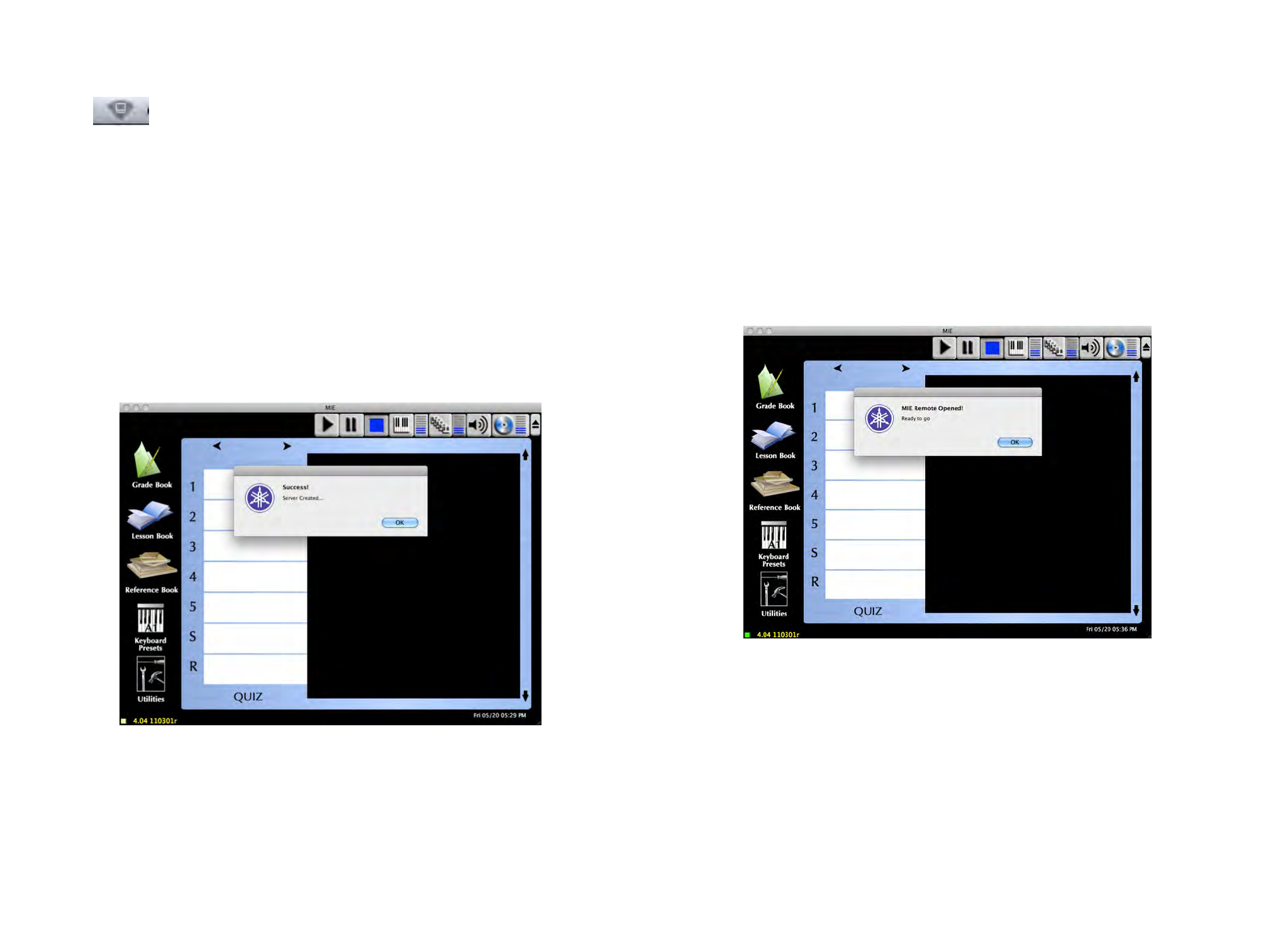
4. The Airport Icon in the menubar will now change to
5. Using your iPad, go to Settings ➤ Wi-Fi and make
sure Wi-Fi is turned on... Choose the network you just
created in the earlier steps on your computer.
6. Download and install the ‘mieRemote’ version of the
Macintosh application to your MIE macintosh.! (This
is a full version of MIE that will NOT replace your cur-
rent gradebook or settings.) You can download MIEv4
for mieRemote at the MIE software site. (Select Item
#2)
7. When it starts up, you’ll see a new popup...
8. Click the OK button. Notice the “yellow light” in the
bottom left corner turns of the screen. This indicates
when your MIE software is connected to your iPod
app.
9. Start the MIE Remote app on your iPad and tap
“setup” - you should see the name of your com-
puter... tap it and your iPod will connect to your Mac
(you’ll see a popup on the Mac, and the yellow light
will turn to green)
10.MIDI Interface Setup: Connect the UX-16 MIDI con-
nections to the Teacher Keyboard MIDI ports. On the
UX-16, find the MIDI Connector that has OUT la-
beled in the vinyl. Insert that into the IN of the
Teacher Keyboard. Insert the other connector to the
44
Screenshot 4.5 MIE Server Popup
Screenshot 4.6 MIE Server Connection