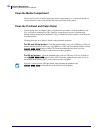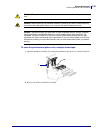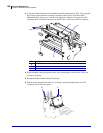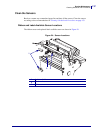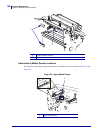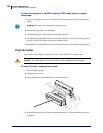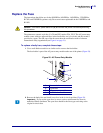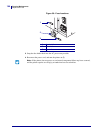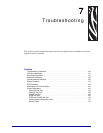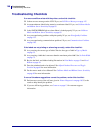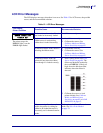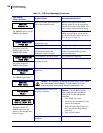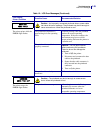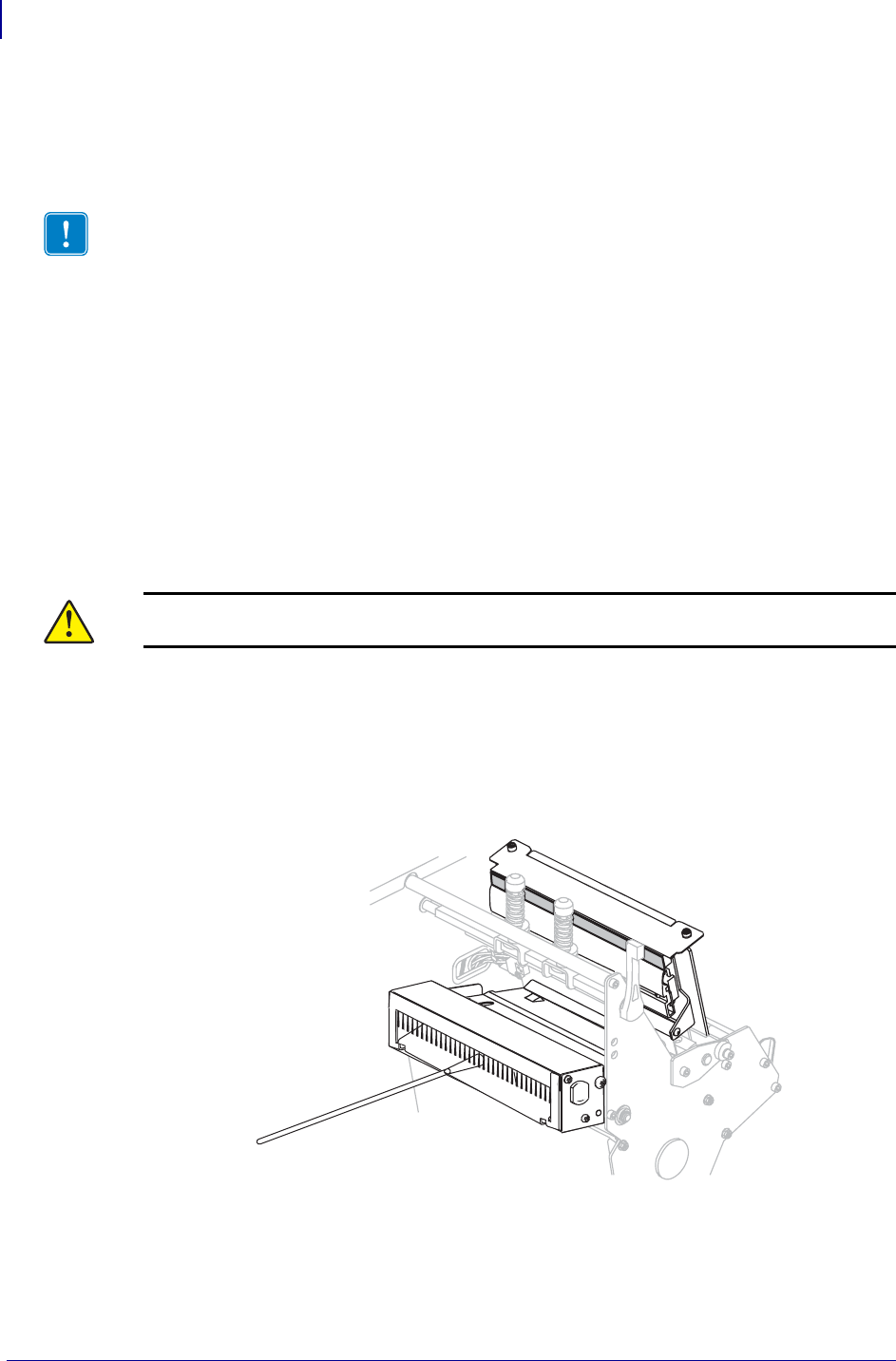
Routine Maintenance
Cleaning Schedule and Procedures
142
13383L-004 Rev. A XiIIIPlus/R110Xi/R170Xi User Guide 9/6/07
To clean the snap plate in an RFID-enabled or RFID-ready printer, complete
these steps:
1. See Figure 28. Remove the two screws that secure the snap plate to the antenna support
frame.
2. Remove the snap plate from the printer.
3. Clean the snap plate with cleaning solvent and a soft cloth.
4. To reinstall the snap plate, slide it back into place until the screw holes on the snap plate
line up with the screw holes in the antenna support frame.
5. Reinstall the two snap plate screws to secure the snap plate to the antenna support frame.
Clean the Cutter
If the cutter is not cutting the labels cleanly or if it jams with labels, clean the cutter.
To clean the cutter, complete these steps:
1. Turn off (O) the printer.
2. Unplug the power cord.
3. Clean the stationary cutter blade with a swab and solvent.
4. If cleaning does not remove label fragments and adhesive, contact an authorized service
technician.
Important • Do not remove the antenna support screws.
Caution • The cutter blade is sharp. Do not touch or rub the blade with your fingers.