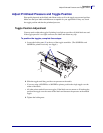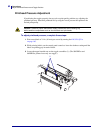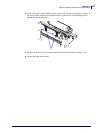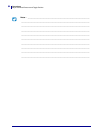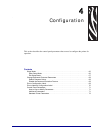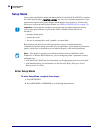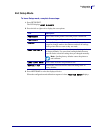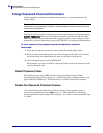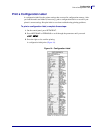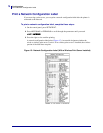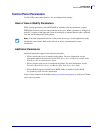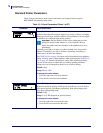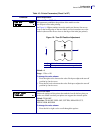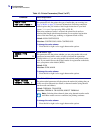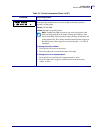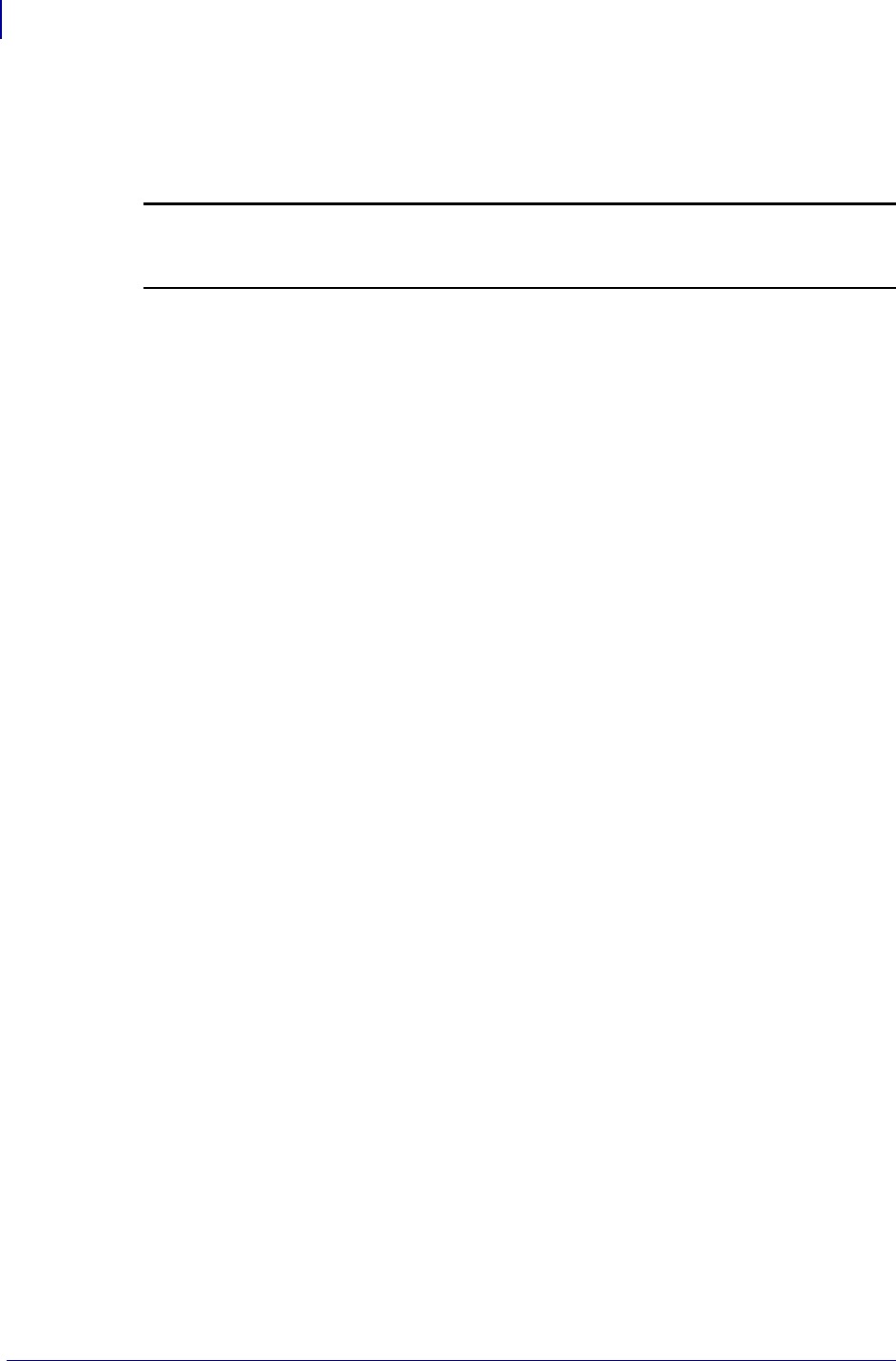
Configuration
Change Password-Protected Parameters
68
13383L-004 Rev. A XiIIIPlus/R110Xi/R170Xi User Guide 9/6/07
Change Password-Protected Parameters
Certain parameters, including the communication parameters, are password-protected by
factory default.
The first time that you attempt to change a password-protected parameter, the printer displays
ENTER PASSWORD. Before you can change the parameter, you must enter the four-digit
numeric password. After you have entered the password correctly, you do not have to enter it
again unless you leave Setup mode by pressing
SETUP/EXIT or by turning off (O) the printer.
To enter a password for a password-protected parameter, complete
these steps:
1. At the password prompt, use the left oval to change the selected digit position.
2. When you have selected the digit that you wish to change, use the right oval to increase
the selected digit value. Repeat these two steps for each digit of the password.
3. After entering the password, press NEXT/SAVE.
The parameter you selected to change is displayed. If the password was entered correctly,
you can change the value.
Default Password Value
The default password value is 1234. The password can be changed using the Zebra
Programming Language (ZPL) command
^KP (Define Password) or using the printer’s web
pages (ZebraNet
®
PrintServer II, 10/100 Print Server, or Wireless Print Server required).
Disable the Password Protection Feature
You can disable the password protection feature so that it no longer prompts you for a
password by setting the password to 0000 via the
^KP ZPL command. To re-enable the
password-protection feature, send the ZPL command
^KPx, where x can be any number from
1 to 9999.
Caution • Do not change password-protected parameters unless you have a complete
understanding of the parameters’ functions. If the parameters are set incorrectly, the printer
may function unpredictably.