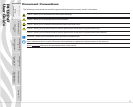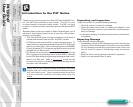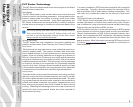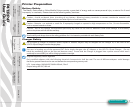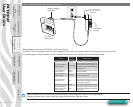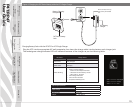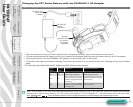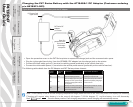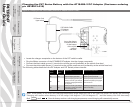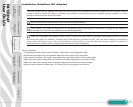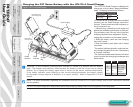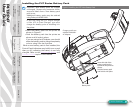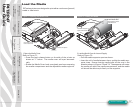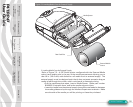P4T/RP4T
User Guide
11
Charging the P4T Series Battery with the P1026943-1 AC Adapter
Figure 4A: Charging the P4T Series Battery with the AC Adapter
Section Continues
• Open the protective cover on the P4T Series printer to expose the charger jack and the communication ports.
• Connect the appropriate AC power cord for your location to the adapter and then plug the power cord into an AC receptacle.
• Plug the barrel plug from the P1026943-1 AC adapter into the charger jack on the printer.
• The printer will power up and begin charging. The printer can be left on or turned off at this point. Charging will continue in either
state.
The following table details how the AC Adapter and P4T Series printers interact:
Printer
Status
Charging
Status
Printer LCD Power Button Operation
O O O Pressing turns printer On
On O Normal display operation Pressing turns printer O
On On
Normal display operation, plus
battery icon will cycle through
level bars. Charging will continue
as required..
Pressing switches printer to limited
operation: only battery charging &
LCD functional
O On
Battery icon will cycle through
level bars. Printer turns o at end
of charge cycle.
Pressing turns printer On. Printer
will run normally
Note: If the battery is out of its safe charging temperature range (either too hot or too cold) the printer will display the following:
“Charging will resume when battery is in the range 0-40 degrees C (32-104 degrees F)” and the battery icon will alternately
ash and . Once the battery reaches a safe charging temperature, normal charging will automatically resume.
P4T Series AC
Adapter
p/n P1026943-1
Open the
protective cover
for access to
the charger
receptacle
AC Power Cord
(varies with
location)
Printer Preparation
pg. 7
Connecting the
Printer pg. 27
Radio Regulatory
Information pg. 31
RP4T Printers pg.
35
Maintenance pg. 36
Troubleshooting pg.
38
Specications pg.
43
Appendices pg. 46 Index pg. 52
P4T Overview-
pg. 5
Manual
Introduction pg. 4