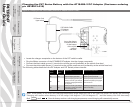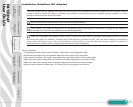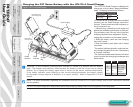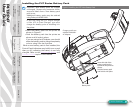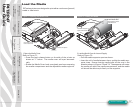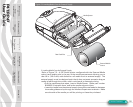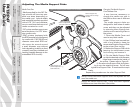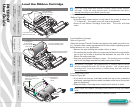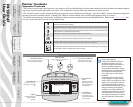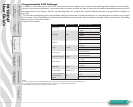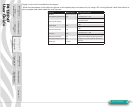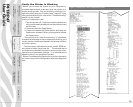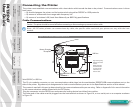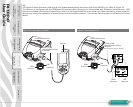P4T/RP4T
User Guide
21
Load the Ribbon Cartridge
Section Continues
If you are using media that requires Thermal Transfer media, perform
this step. If you are using journal stock, or media that uses direct
thermal technology to print labels, omit this step.
1. Open the Printer Covers
Refer to Figure 9.1.
• Press the latch release button on the side of the printer as shown at
“1” in figure 9.1. The media cover will open automatically
• Press on the Ribbon Cartridge Cover latch. The cover will slide
open.
2. Load the Ribbon Cartridge.
Refer to Figure 9.2.
Select the correct Thermal Transfer cartridge for the media you will be us-
ing. Consult a Zebra sales representative for information regarding proper
media selection for your application.
• Remove the tape holding the transfer ribbon in place.
• Pre-tension the transfer ribbon to remove wrinkles by turning the take-
up roll until the media is stretched flat between the two rolls of the
Ribbon Cartridge cartridge.
• Drop the appropriate cartridge in place. The locating pins on either
side of the cartridge must be secured in the printer frame.
The Ribbon Cartridges are protected by a security device which
verifies compatiblity with P4T Series printers. Use of third party
cartridges will cause the printer to malfunction, and will void the
factory warranty.
Figure 9.1-Open the Printer Covers
3. Close the Printer Covers
Refer to Figure 9.3.
• If you have not done so, load label media into the printer as detailed
previously, ensuring that the media has been pulled out of the printer
past the printhead.
• Slide the Ribbon Cartridge cover closed until it latches in place.
Always close the Ribbon Cartridge cover before closing the media
cover.
• Close the media cover and ensure it latches in place.
Figure 9.2-Load the Ribbon Cartridge
Figure 9.3-Close the Printer Covers
3. Close the
Media Cover
2. Drop the cartridge in place
over the printhead as shown.
1. Press down on the
Media Cover Latch Lever
2. Media cover
opens
1. Ensure Media is
pulled out of
Printer
3. Press the Ribbon
Cartridge Cover latch.
Cover will slide open
2. Slide the Ribbon Car-
tridge Cover closed until it
locks in place.
1. Remove tape and pre-tension
the media to remove wrinkles.
3. Locating pins
on the cartridge
must lock into the
printer frame.
Printer Preparation
pg. 7
Connecting the
Printer pg. 27
Radio Regulatory
Information pg. 31
RP4T Printers pg.
35
Maintenance pg. 36
Troubleshooting pg.
38
Specications pg.
43
Appendices pg. 46 Index pg. 52
P4T Overview-
pg. 5
Manual
Introduction pg. 4