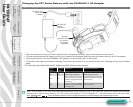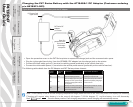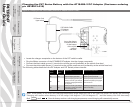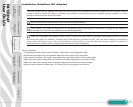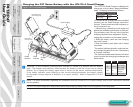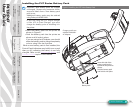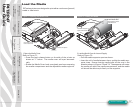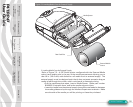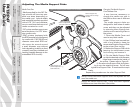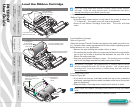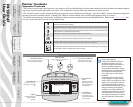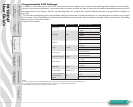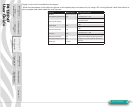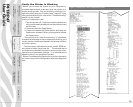P4T/RP4T
User Guide
19
Figure 7.4-Close the Media Cover
Figure 7.5- Insert Media into Peeler
Section Continues
4. Close the Media Cover:
Refer to Figure 7.4.
• Pull the media out of the printer as shown at “1.”
• Close the media cover as shown at “2”, ensuring that it latches
securely into place.
• Turn the printer on or press the Feed button if the printer is
already on.
• The printer will advance a short strip of media and will then
be ready for printing.
5. Using the Label Peeler
Optional Step for label stock only
Refer to Figure 7.5.
The label peeler feature allows automatic separation of the printed
label from its backing.
1. If you wish to use the label peeling feature, remove enough
labels from the media roll to create a leader approximately 4”
[100 mm.] long.
2. Align the media as it emerges from the printhead with the
index marks on the top cover to ensure it will pass through
the peeler assembly without wrinkling.
2. Feed the leader you created in step 1 over the peeler bar and
into the peeler assembly.
3 Push on the peeler assembly where shown in Figure 6.5.
Insert the leader into the label peeler as shown and push on
the media roll until it emerges from the slot at the rear of the
peeler assembly.
• Turn the printer on or press the Feed button if the printer is
already on.
• The printer will advance a short strip of media and will then
be ready for printing.
Close Media
Cover
3. Feed the leader over
the peeler bar and into
the printer if you will be
peeling labels as you
print.
4. Press down on Peeler
Assembly where shown
and slide the media until it
emerges .
Peeler Bar.
2. Align the edge of the
leader with the index marks
on the top cover to ensure it
will pass through the peeler
without wrinkling.
Peeler Assembly.
Pull Media out of the
Printer. Use alignment
marks on the cover to
ensure alignment.
1. Remove enough
labels from the media
roll to create a 4” [100
mm] leader.
Printer Preparation
pg. 7
Connecting the
Printer pg. 27
Radio Regulatory
Information pg. 31
RP4T Printers pg.
35
Maintenance pg. 36
Troubleshooting pg.
38
Specications pg.
43
Appendices pg. 46 Index pg. 52
P4T Overview-
pg. 5
Manual
Introduction pg. 4