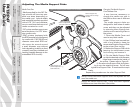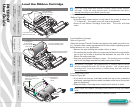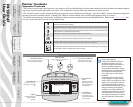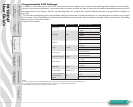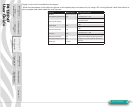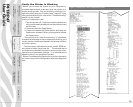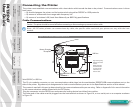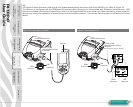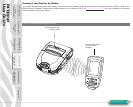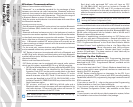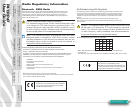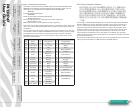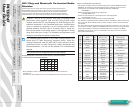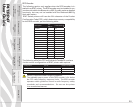P4T/RP4T
User Guide
27
Connecting the Printer
The printer must establish communications with a host device which sends the data to be printed. Communications occur in three
basic ways:
• By a cable between the printer and its host terminal using either RS232C or USB protocols
• By means of a Bluetooth short-range radio frequency link
• By means of a wireless LAN (Local Area Network) per 802.11b/g specifications
Cable Communications
Caution • The printer should be turned o before connecting or disconnecting any communications cable.
Note • All P4T series printers can communicate by cable; the specific cable used with your printer can vary with the host
terminal.
Serial (RS232C) or USB Port
The 10- pin modular connector on your communications cable plugs into the combination RS232C/USB communications port on the
side of the printer. Signals and pin assignments for both communications ports are in the Specifications section of this manual.
The protocol used with this port is determined by the communications cable you are using. Refer to Appendix A for more information
on the communications cables offered with the P4T Series.
Plug the connector into the RS232 port and ensure its locking device has clicked into position.
The other end of the cable must be plugged into the host terminal as shown in Figure 14, or to a serial port on a computer as shown
in Figure 15.
Figure 13: P4T Series Communication Ports
Section Continues
RS232/USB Port
USB Port
Battery Charging
Receptacle
Align Locking Plug
features with these
cutouts.
Rotate clockwise
to lock the cable
in place; counter-
clockwise to un-
lock the cable.
Printer Preparation
pg. 7
Connecting the
Printer pg. 27
Radio Regulatory
Information pg. 31
RP4T Printers pg.
35
Maintenance pg. 36
Troubleshooting pg.
38
Specications pg.
43
Appendices pg. 46 Index pg. 52
P4T Overview-
pg. 5
Manual
Introduction pg. 4