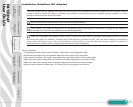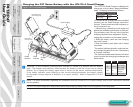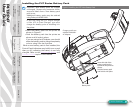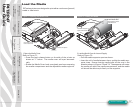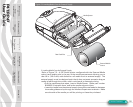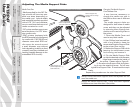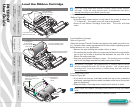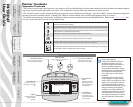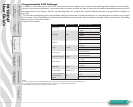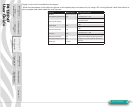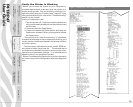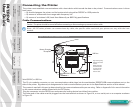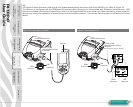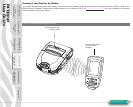P4T/RP4T
User Guide
22
Printer Controls
Operator Controls
The printer control panel has buttons for the power on/off and media feed functions and a display which provides information regard-
ing printer functions and application prompts. Two navigation keys provide easy selection of menu options.
The “Scroll Forward” button allows scrolling through the various options and settings. The “Scroll Back” button allows scrolling back
through previously viewed menus. Pressing the “Select” button selects the currently highlighted option or function.
The status icons at the top of the screen indicate the state of various printer functions per the table below. Refer to the Troubleshooting sec-
tion for more information on the printer status icons.
Indicates a Bluetooth connection is established. This icon is functional only on P4T Series printers with a
Bluetooth wireless option installed.
Indicates that the printer is associated with a wireless Local Area Network (LAN) using an 802.11b/g
compliant radio. This icon is functional only on a P4T Series printer with a WLAN wireless option installed.
A ashing icon indicates that the printer does not detect any label media. This could indicate an out of
media condition, or improperly loaded media.
A ashing icon indicates that the thermal transfer lm is depleted.
A ashing icon indicates that data is being transferred to the printer.
A ashing outside element of the battery icon indicates low charge status. You should suspend any printing
operations and recharge or replace the Battery Pack as soon as is convenient.
Cycling charge level elements within the battery icon indicate the P4T Series battery is being charged by
the AC Adapter. Refer to Charger section of this manual.
Section Continues
If the printer displays:
“Please Recondition the Battery”
and beeps ve times, the user
should recondition the battery to
return it to optimal operation.
To recondition the battery, charge
the battery fully overnight and then
use the printer until the printer
shuts down due to a low battery
condition.
Charge the battery again until it
is fully charged. At that point the
battery will be reconditioned. If the
battery is not reconditioned prop-
erly the indicated battery charge
level will indicate that there is more
charge remaining in the battery
pack than is actually available. Re-
conditioning performed as prompt-
ed by the printer will ensure accu-
rate capacity indication throughout
the serviceable life of the battery
pack.
Figure 10 -P4T Series Printer Controls & LCD Icons
Scroll Forward Button
Press to scroll to the next
menu choice on the display.
Feed Button
Press to advance a
blank label or a pre-
determined length of
journal media.
Power Button
Press to turn unit on.
Press again to turn unit
o.
Scroll Back Button
Press to scroll to the previous
menu choice on the display.
.
Display
Indicates status mes-
sages and menu
prompts..
Printer Status
Icons
Refer to the Trouble-
shooting section for
more information on
the status icons.
Select Button
Press to select a menu choice on
the display.
Printer Preparation
pg. 7
Connecting the
Printer pg. 27
Radio Regulatory
Information pg. 31
RP4T Printers pg.
35
Maintenance pg. 36
Troubleshooting pg.
38
Specications pg.
43
Appendices pg. 46 Index pg. 52
P4T Overview-
pg. 5
Manual
Introduction pg. 4