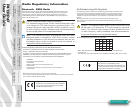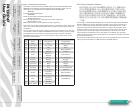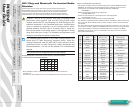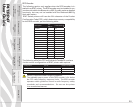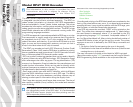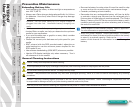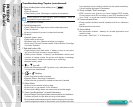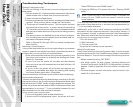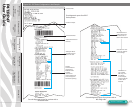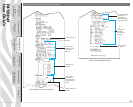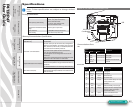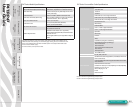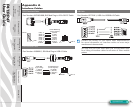P4T/RP4T
User Guide
39
Printer Preparation
pg. 7
Connecting the
Printer pg. 27
Radio Regulatory
Information pg. 31
RP4T Printers pg.
35
Maintenance pg. 36
Troubleshooting pg.
38
Specications pg.
43
Appendices pg. 46 Index pg. 52
P4T Overview-
pg. 5
Manual
Introduction pg. 4
4. Poor or faded print or low battery icon ( )
ashing:
• Clean printhead.
• Check battery pack. Recharge or replace as necessary.
Always dispose of used battery packs properly. Refer to
Appendix E for more information.
• Check quality of media.
5. Partial/missing print:
• Check Ribbon Cartridge and/or label media alignment.
• Clean printhead.
• Ensure printhead is properly closed and latched.
6. No print:
• Replace battery pack.
• Check cable to terminal.
• Wireless units only: Restore wireless connection.
• Units using Thermal Transfer media: Ensure Ribbon Cartridge
has been installed.
7. Reduced battery life:
• Check battery pack date code. If battery is one to two years
old, short life may be due to normal aging.
• Check printer display. If battery has exceeded a factory set
number of charge cycles the printer will display a message
that the battery needs re-conditioning or replacing.
• Replace battery pack.
8. or icon o:
• Units with Bluetooth or 802.11g option only: indicates no radio
link has been established.
9. or ashing:
• Check that label media is loaded.
• Replace Ribbon Cartridge if depleted.
• Check that the printhead is closed and securely latched.
10. Skips labels:
• Ensure correct media is being used.
• Ensure bar/ or gap sensor is not blocked.
• Ensure label design does not exceed actual media length.
11. Prints “wrinkle pattern” or partial characters:
• Ensure Ribbon Cartridge has been tensioned prior to installation.
Problem will self-correct after printing a few labels.
• Ensure label media tracks properly when emerging from printer.
Use the alignment marks on the printer cover to ensure wrinkle
free operation when loading media into the peeler assembly.
Correct media alignment if necessary.
12. Prints multiple “Void” messages:
• RP4T printers only: Ensure you have installed RFID media.
Printer cannot verify RF encoding on non-RFID media and will
print “Void” on a pre-set number of labels before stopping.
13. Communication Error:
• Check media is loaded, head is closed and all error indicators
are off.
• Replace cable to terminal.
14. Screen blank
• No application loaded. Attempt to re-load application and
restart printer.
• No power. See Topic “1” of this section.
Section Continues
Troubleshooting Topics (continued)