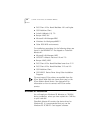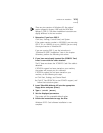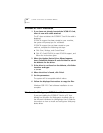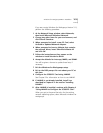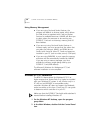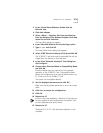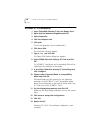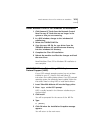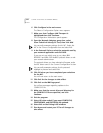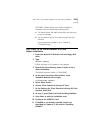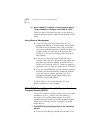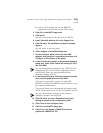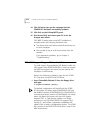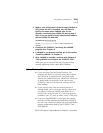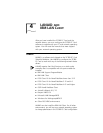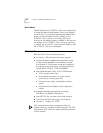3-10 CHAPTER 3: INSTALLING THE NETWORK DRIVERS
6 Click Configure in the main menu.
The Select a Configuration Option menu appears.
7 Make sure that Configure LAN Transport is
highlighted then click Continue.
The Configuration Workstation panel appears.
8 From the Network Adapters group box, select
3Com TokenLink Velocity PC Card, then click Add.
You can edit parameter settings for this NIC. Select this
NIC in the Current Configuration box and select Edit.
9 In the Protocols list box, select the protocols used by
your network application and click ADD.
If you are not sure which ones to use, select IBM
IEEE 802.2 and IBM OS/2 NetBIOS protocol drivers or ask
your network administrator.
The protocol drivers you have selected will appear under
the NIC driver name in the Current Configuration list box.
You can edit parameter settings for the protocols.
Highlight a protocol and select Edit.
10 Click OK when you have completed your selections
for the NIC.
You will now return to the main menu.
11 Click Exit for the changes to take effect.
12 Click Exit on the IBM logo panel.
You will see messages regarding updates to the
CONFIG.SYS file.
13 Make sure that the correct drive and directory for
the CONFIG.SYS file are specified, and click
Continue.
14 Exit the program.
15 Select OK when asked if you want CONFIG.SYS,
STARTUP.CMD, and PROTOCOL.INI updated.
16 Select Exit on the Exiting LAPS window.
17 Shut down and restart your PC for all changes to
take effect.