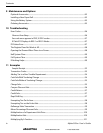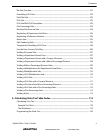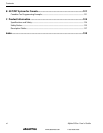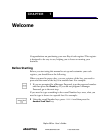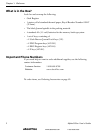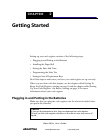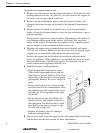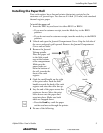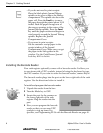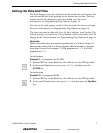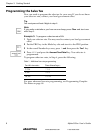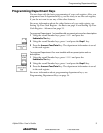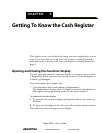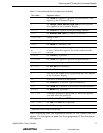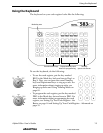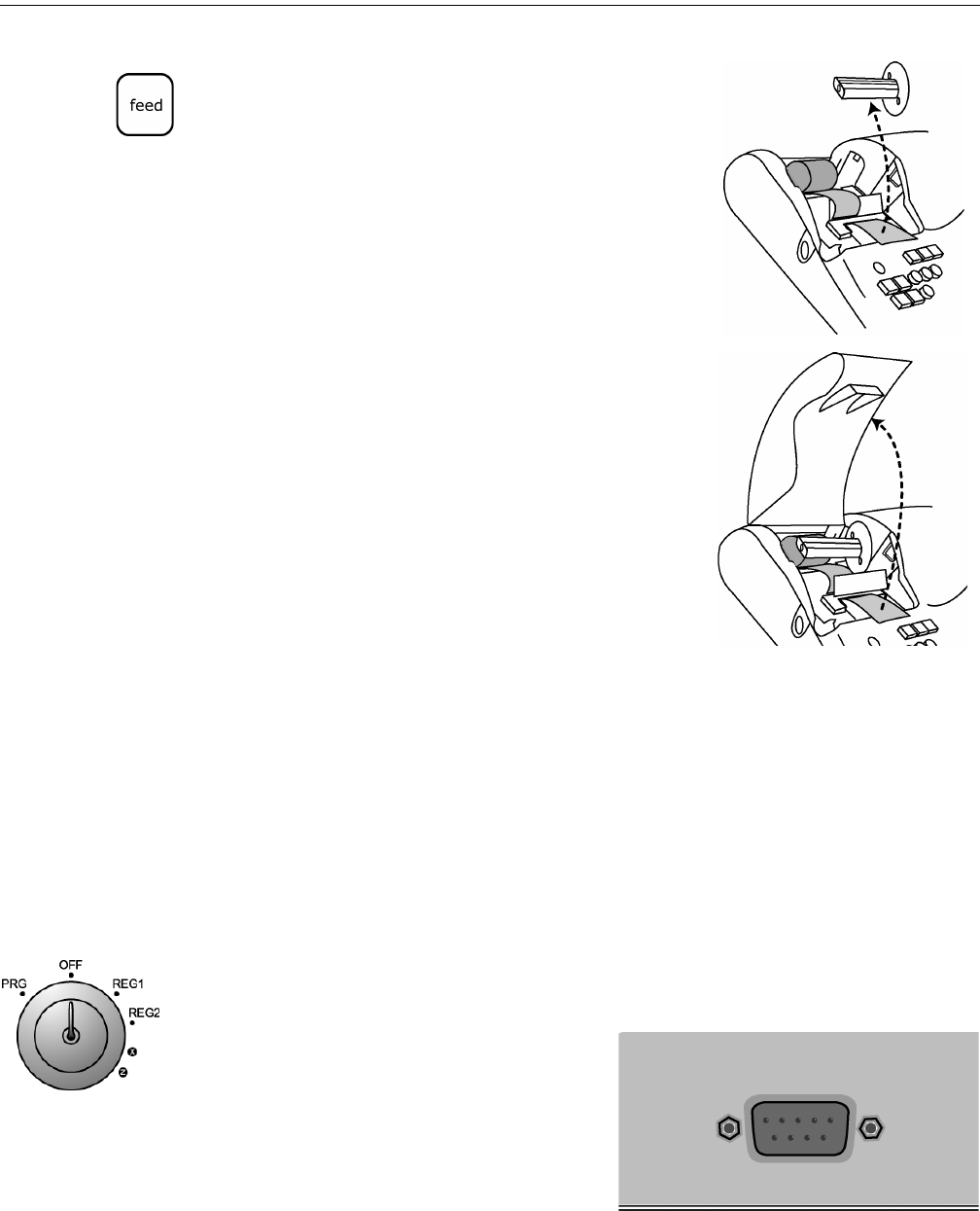
Chapter 2: Getting Started
6 Alpha 583cx User’s Guide
• If you do not need to print receipts:
Place the black plastic Journal Takeup
spindle on its grooves above the Battery
compartment. The spindle sits above the
paper roll. Press the Feed key to move
the paper through the printer about 10-12
inches. Push the paper through one of
the narrow openings in the center of the
Journal Takeup spindle. Press the Feed
key until the paper catches and begins to
wind securely around the Journal Takeup
spindle. Replace the Journal
Compartment Cover.
• If you want to print receipts:
Put the customer receipt paper in the
receipt window of the Journal
Compartment Cover. Make sure you get
the paper in the little guides in the
window. Use the Cash Drawer/Journal
Lock key #515 to lock it.
Installing the Barcode Reader
Your cash register optionally comes with a barcode reader. It allows you
to scan items with a UPC symbols, instead of using the keyboard to type
the PLU number. If you want to order the barcode reader, contact Royal.
The barcode reader plugs into the port on the lower right side of the cash
register. Use the directions below to install it.
To install and program the barcode reader
1 Unpack the reader from the box.
2 Turn the Mode key to OFF.
3 Locate the port for the scanner on
the lower right side of the cash
register. Plug the reader into the
port.
4 Now you can program the barcode
reader so that you can scan UPC
symbols to ring up items. For
specifics, see Programming PLUs with the Barcode Reader on page 49.
abcoffice
www.abcoffice.com 1-800-658-8788