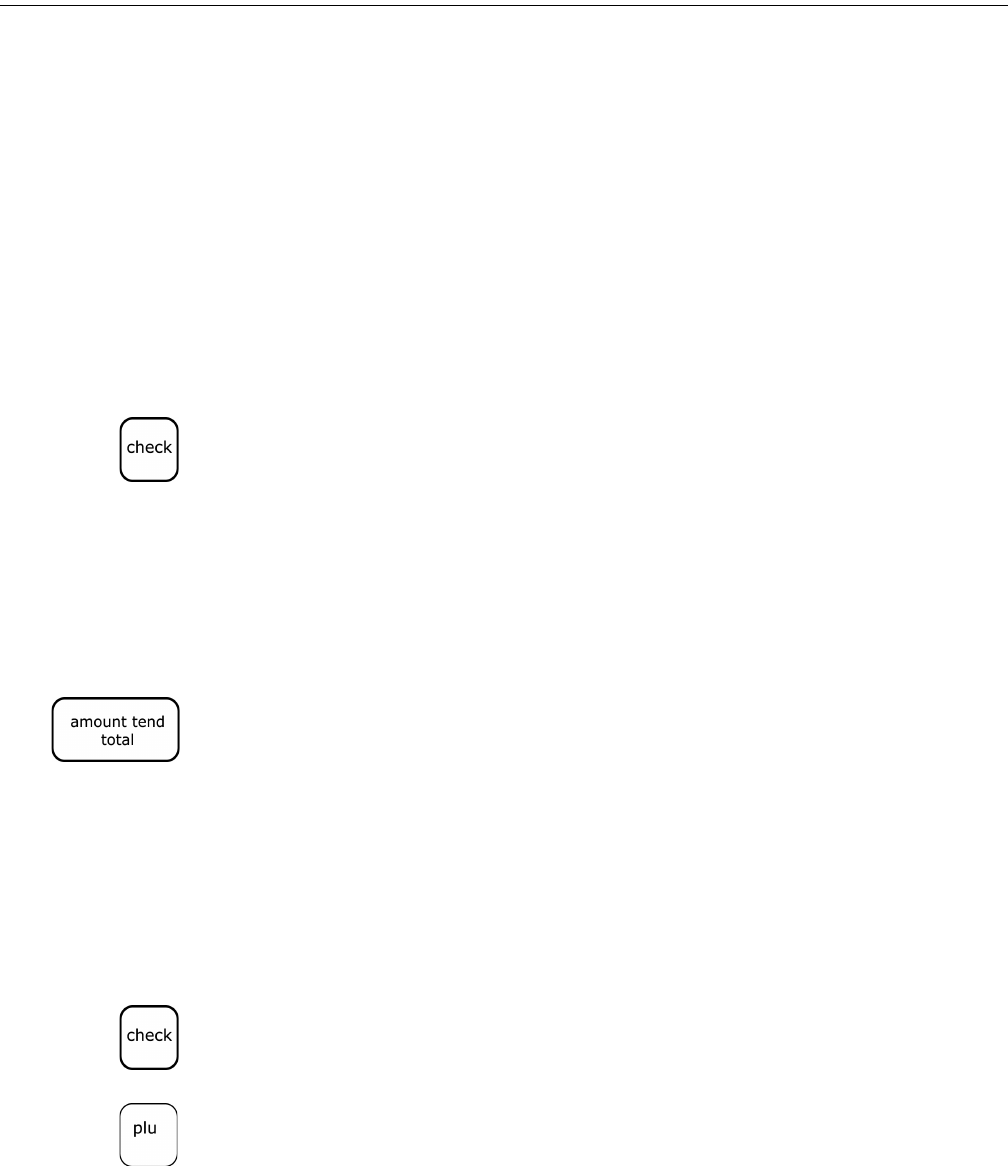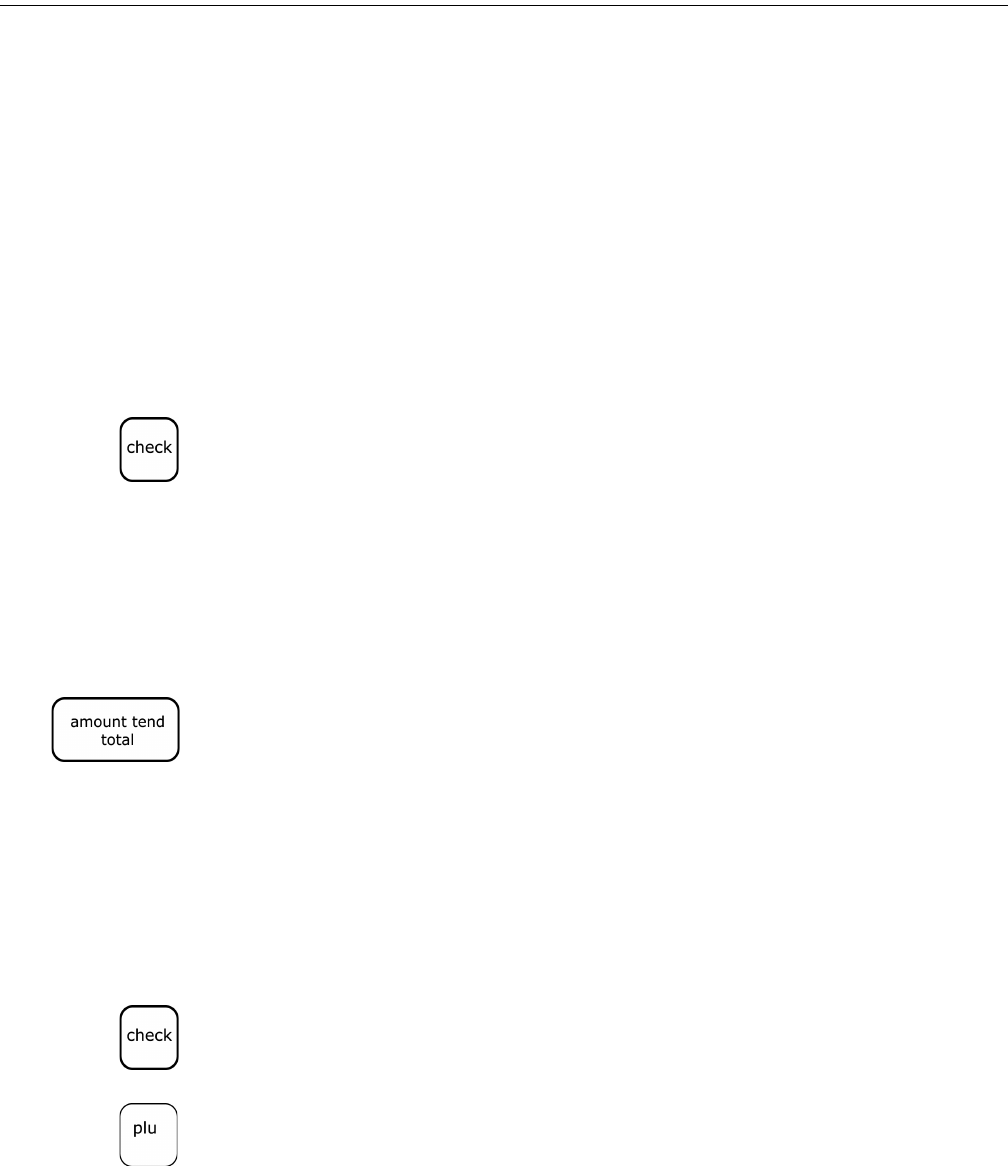
Chapter 8: Running Reports
72 Alpha 583cx User’s Guide
Running the Department Confirmation Report
You can print a report that shows the programmed information for a
range of departments. This is helpful if you want to see the programmed
names of some of the departments, but do not need to see all other
programming information.
You can also print a report that shows department information and sales.
For more information, see Running the Department Sales Report on
page 73.
To run a department confirmation report
1 Put the PRG key in the Mode key slot and turn it to the PRG position.
2 If you are prompted for a Manager Password, type the password number
and then press the Check key. If you did not program a Manager
Password, go to the next step.
3 Using the round Number keys, press 88.
4 Using the round Number keys, press the number of the first department
you want to see. For example, 01.
5 Using the round Number keys, press the number of the last department
you want to see. For example, 15.
6 Press the Amount Tend Total key.
Running the PLU Confirmation Report
The PLU Confirmation Report allows you to check all PLUs
programmed. For more information about programming PLUs, see
Programming PLU Descriptions on page 48.
To run the PLU confirmation report
1 Put the PRG key in the Mode key slot and turn it to the PRG position.
2 If you are prompted for a Manager Password, type the password number
and then press the Check key. If you did not program a Manager
Password, go to the next step.
3 Press the PLU key.
www.abcoffice.com 1-800-658-8788