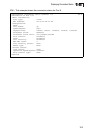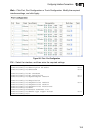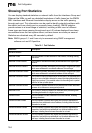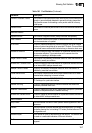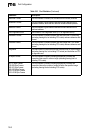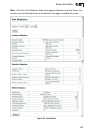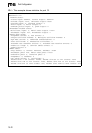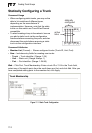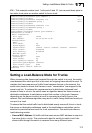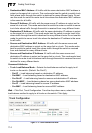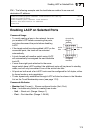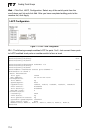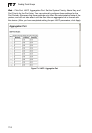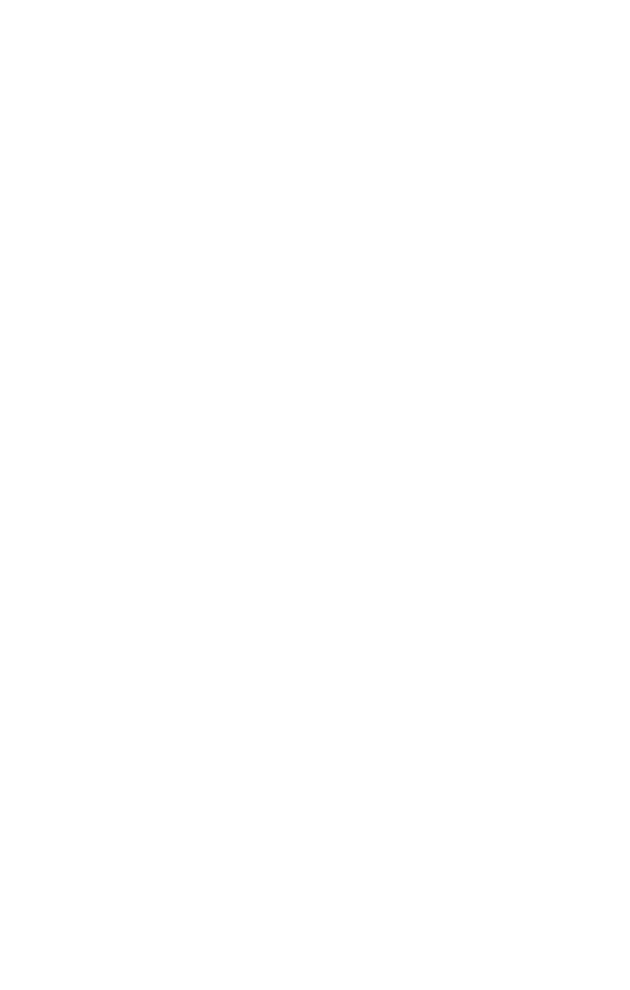
17-1
Chapter 17: Creating Trunk Groups
You can create multiple links between devices that work as one virtual, aggregate
link. A port trunk offers a dramatic increase in bandwidth for network segments
where bottlenecks exist, as well as providing a fault-tolerant link between two
switches. You can create up to 24 trunks for the ES4548D, and 12 trunks for the
ES4524D.
The switch supports both static trunking and dynamic Link Aggregation Control
Protocol (LACP). Static trunks have to be manually configured at both ends of the
link, and the switches must comply with the Cisco EtherChannel standard. On the
other hand, LACP configured ports can automatically negotiate a trunked link with
LACP-configured ports on another device. You can configure any number of ports
on the switch as LACP, as long as they are not already configured as part of a static
trunk. If ports on another device are also configured as LACP, the switch and the
other device will negotiate a trunk link between them. If an LACP trunk consists of
more than eight ports, all other ports will be placed in a standby mode. Should one
link in the trunk fail, one of the standby ports will automatically be activated to
replace it.
Command Usage
Besides balancing the load across each port in the trunk, the other ports provide
redundancy by taking over the load if a port in the trunk fails. However, before
making any physical connections between devices, use the web interface or CLI to
specify the trunk on the devices at both ends. When using a port trunk, take note of
the following points:
• Finish configuring port trunks before you connect the corresponding network
cables between switches to avoid creating a loop.
• You can create up to 24 trunks on a switch, with up to eight ports per trunk.
• The ports at both ends of a connection must be configured as trunk ports.
• When configuring static trunks on switches of different types, they must be
compatible with the Cisco EtherChannel standard.
• The ports at both ends of a trunk must be configured in an identical manner,
including communication mode (i.e., speed, duplex mode and flow control), VLAN
assignments, and CoS settings.
• Any of the Gigabit ports on the front panel can be trunked together, including ports
of different media types.
• All the ports in a trunk have to be treated as a whole when moved from/to, added
or deleted from a VLAN.
• STP, VLAN, and IGMP settings can only be made for the entire trunk.