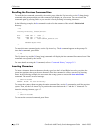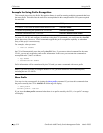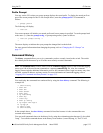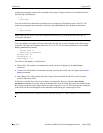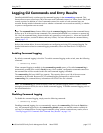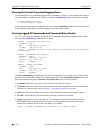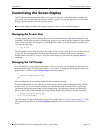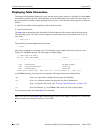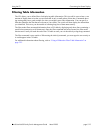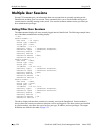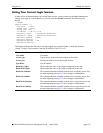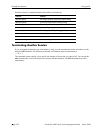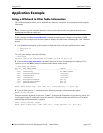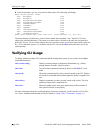Using the CLI Customizing the Screen Display
OmniSwitch 6600 Family Switch Management Guide March 2005 page 5-17
Customizing the Screen Display
The CLI has several commands that allow you to customize the way switch information is displayed to
your screen. You can make the screen display smaller or larger. You can also adjust the size of the table
displays and the number of lines shown on the screen.
Note. Screen display examples in this chapter assume the use of a VT-100/ASCII emulator.
Changing the Screen Size
You may specify the size of the display shown on your terminal screen by using the tty command. This
command is useful when you have a small display screen or you want to limit the number of lines scrolled
to the screen at one time. For example, to limit the number of lines to 10 and the number of columns to
150, enter the following:
-> tty 10 150
The first number entered after tty defines the number of lines on the screen. It must be a number between
10 and 150. The second number after tty defines the number of columns on the screen. It must be a
number between 20 and 150. You may view the current setting for your screen by using the show tty
command.
Changing the CLI Prompt
You can change the system prompt that displays on the screen when you are logged into the switch. The
default prompt consists of a dash, greater-than (
->) text string. To change the text string that defines the
prompt from -> to ##=> use the session prompt command as follows:
->
-> session prompt default ##=>
##=>
The switch displays the new prompt string after the command is entered.
Several building blocks are provided that can automatically display system information along with the
prompt string. You can set a switch to display any combination of the current username, system time,
system date, and system prefix along with the prompt string. The following command will define the
prefix to display the system time and date along with the prompt string defined in the above example:
-> prompt time date string ##=>
01:31:01 04/29/02##=>
For an example of using a stored prefix as part of the prompt, refer to “Prefix Prompt” on page 5-13. For
more general information on the session prompt command, refer to the OmniSwitch CLI Reference
Guide.