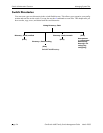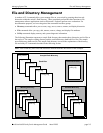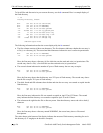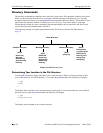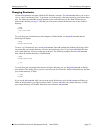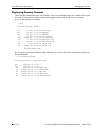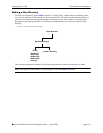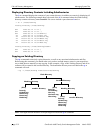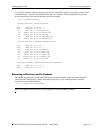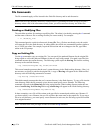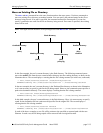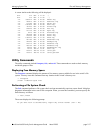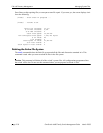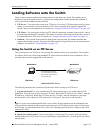File and Directory Management Managing System Files
page 2-12 OmniSwitch 6600 Family Switch Management Guide March 2005
Displaying Directory Contents Including Subdirectories
The ls -r command displays the contents of your current directory in addition to recursively displaying all
subdirectories. The following example shows the result of the ls -r command where the /flash/working
directory contains a directory named newdir1. Be sure to include a space between ls and -r.
-> ls -r /flash/working
Listing Directory /flash/working:
drw 2048 Oct 14 17:14 ./
drw 2048 Oct 14 17:12 ../
drw 2048 Oct 14 17:14 newdir1/
-rw 2636 Oct 12 11:16 boot.cfg
-rw 123574 Oct 14 10:54 Hl2eth.img
-rw 123574 Oct 14 10:54 Hbase.img
-rw 123574 Oct 14 10:54 Hsecu.img
-rw 123574 Oct 14 10:54 Hweb.img
Listing Directory /flash/working/newdir:
drw 2048 Oct 14 17:14 ./
drw 2048 Oct 14 17:14 ../
Copying an Existing Directory
The cp -r command recursively copies directories, as well as any associated subdirectories and files.
Before using this command, you should make sure you have enough memory space in your target direc-
tory to hold the new material you are copying. In this example, a copy of the working directory and all its
contents will be created in the certified directory. The destination directory must exist before the cp -r
command will work.
->cp -r /flash/working flash/certified/working
Note. Your login account must have write privileges to execute the cp -r command.
Flash Directory
Working Directory
(Files)
boot.cfg
newdir1 Directory
Certified Directory
Working Directory
(Files)
newdir1 Directory
(Files)
boot.cfg
H12eth.img
Hos.img
Hrelease.img
Hsecu.img
H12eth.img
Hbase.img
Hsecu.img
Hweb.img
boot.cfg
H12eth.img
Hbase.img
Hsecu.img
Hweb.img