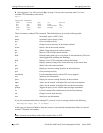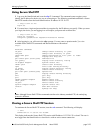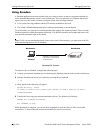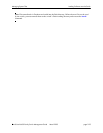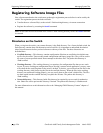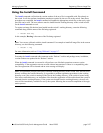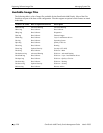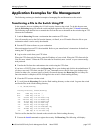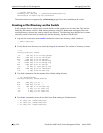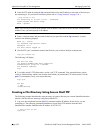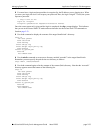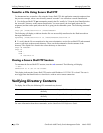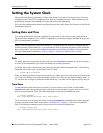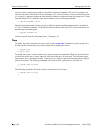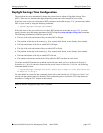Application Examples for File Management Managing System Files
page 2-30 OmniSwitch 6600 Family Switch Management Guide March 2005
-> install Hsecu.img
renaming file temp.img -> /flash/working/Hrelease.img
Installation of Hsecu.img was successful.
The features and services supported by the Hsecu.img image file are now available on the switch.
Creating a File Directory on the Switch
In this example, the user wants to store several test files on the switch for use at a later date. The user has
loaded the files into the switch’s /flash/working directory using FTP. Rather than leaving the files in the
working directory, the user may want to create a new directory. The following steps describe how to create
a directory on the switch, how to transfer files into the directory, and how to list the files.
1 Log onto the switch and use the mkdir command to create a new directory called “resources”.
-> mkdir resources
->
2 Verify that the new directory was created by using the ls command. The “resources” directory is listed.
-> ls
Listing Directory /flash:
-rw 308 Aug 12 13:33 boot.params
drw 2048 Aug 14 10:45 certified/
drw 2048 Aug 15 16:24 working/
-rw 64000 Aug 15 16:19 swlog1.log
-rw 64000 Aug 15 14:05 swlog2.log
drw 2048 Sep 24 07:57 switch/
-rw 30 Aug 19 2023 policy.cfg
drw 2048 Aug 25 16:25 resources/
-rw 0 Sep 24 08:00 boot.cfg
3 Use the ls command to list the contents of the /flash/working directory.
-> ls /flash/working
Listing Directory /flash/working:
drw 2048 Aug 5 17:03 ./
drw 2048 Aug 5 16:25 ../
-rw 880 Sep 31 13:05 boot.cfg
-rw 6 Aug 5 17:03 test1.txt
-rw 6 Aug 5 17:03 test2.txt
-rw 6 Aug 5 17:03 test3.txt
4 Use the mv command to move the test files from /flash/working to /flash/resources.
-> mv test1.txt /flash/resources
-> mv test2.txt /flash/resources
-> mv test3.txt /flash/resources