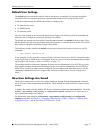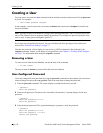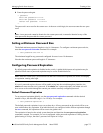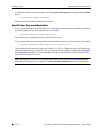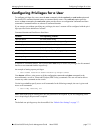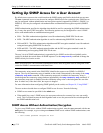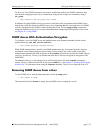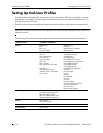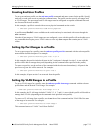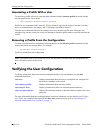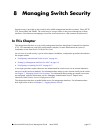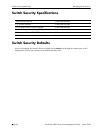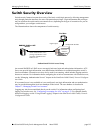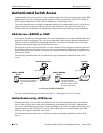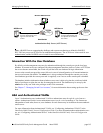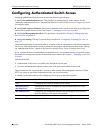Managing Switch User Accounts Setting Up End-User Profiles
OmniSwitch 6600 Family Switch Management Guide March 2005 page 7-15
Creating End-User Profiles
To set up an end-user profile, use the end-user profile command and enter a name for the profile. Specify
read-only or read-write access to particular command areas. The profile can also specify port ranges and/
or VLAN ranges. The port ranges and VLAN ranges must be configured on separate command lines and
are discussed in the next sections.
In this example, a profile is created with access to physical commands on the switch:
-> end-user profile Profile3 read-write physical
A profile named Profile3 is now available on the switch and may be associated with a user through the
user command.
Note that if port ranges or VLAN ranges are not configured, a user with this profile will not be able to use
any commands that require port or VLAN values or view any show outputs that contain port or VLAN
values.
Setting Up Port Ranges in a Profile
To set up port ranges for a profile, enter the end-user profile port-list command with the relevant profile
name and the desired slots/ports. For example:
-> end-user profile Profile3 port-list 2 3/1-4
In this example, the port list includes all ports in slot 2, and ports 1 through 4 on slot 3. A user with this
profile will be able to manage these ports (depending on the command areas specified in the profile).
To remove a port list, use the no form of the command with the relevant slot number(s). All ports in the
port list on a given slot will be removed. For example:
-> end-user profile Profile3 no port-list 3
In this example, all ports on slot 3 are removed from the profile.
Setting Up VLAN Ranges in a Profile
To set up VLAN ranges for a profile, enter the end-user profile vlan-range command with the relevant
profile name and the desired VLAN range. For example:
->end-user profile Profile3 vlan-range 2-4 7-8
In this example, the VLAN range includes VLANs 2, 3, 4, 7, and 8. A user with this profile will be able to
manage these VLANs (depending on the command areas specified in the profile).
To remove a VLAN range from a profile, use the no form of the command and the VLAN ID of the start
of the range to be removed. For example:
-> end-user profile Profile3 no vlan-range 7
This command removes VLANs 7 and 8 from Profile3.