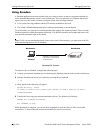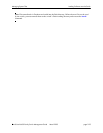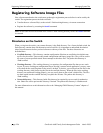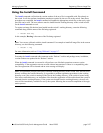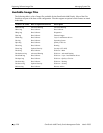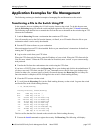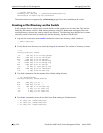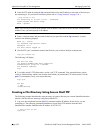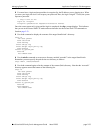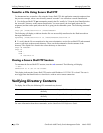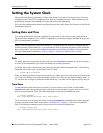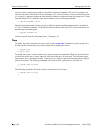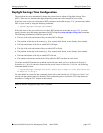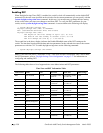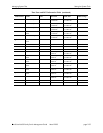Application Examples for File Management Managing System Files
page 2-32 OmniSwitch 6600 Family Switch Management Guide March 2005
3 Enter the FTP mode by using the ftp command followed by the IP address or the name of the host you
are connecting to. (If you enter a host name, please refer to “Using Zmodem” on page 2-24.)
->ftp 10.255.11.101
220 Connecting to [10.255.11.101]...connected.
Cosmo Windows FTP server ready
Name : Myhost1
Note. You can only use a host name instead of an IP address if the DNS resolver has been configured and
enabled. If not, you must specify an IP address.
4 Enter a valid user name and password for the host you specified with the ftp command. A screen
similar to the following displays:
Name (d) : Jsmith
331 Password required for Jsmith
Password: *****
230 User Jsmith logged in.
5 Use the FTP “put” command to transfer the file from your switch to the host as shown here.
ftp> put rrtest.txt
The following will display.
200 Port set okay
150 Opening BINARY mode data connection
Transferred 20 octets in 1 seconds.
226 Transfer complete
ftp>
6 To exit the switch’s FTP client mode, use the “quit” FTP command. Your current directory on the
switch is /flash/working, which is the location from which you initiated the FTP client session. Use the
pwd CLI command to verify your current directory.
ftp> quit
221 Bye
-> pwd
/flash/working
Creating a File Directory Using Secure Shell FTP
The following example describes the steps necessary to create a directory on a remote OmniSwitch and to
transfer a file into the new directory using Secure Shell FTP.
1 Log on to the switch and issue the sftp CLI command with the IP address for the device you are
connecting to. The following command establishes a Secure Shell FTP interface from the local
OmniSwitch to another OmniSwitch at IP address 10.222.30.125.
-> sftp 10.222.30.125
login as: