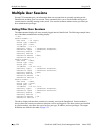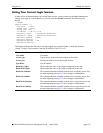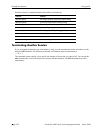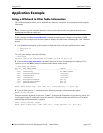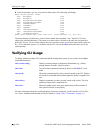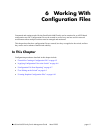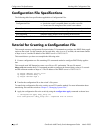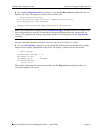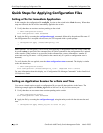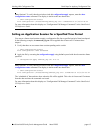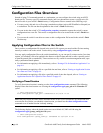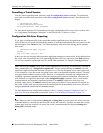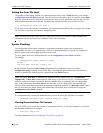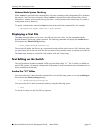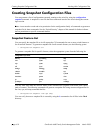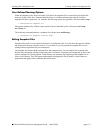Quick Steps for Applying Configuration Files Working With Configuration Files
page 6-4 OmniSwitch 6600 Family Switch Management Guide March 2005
Quick Steps for Applying Configuration Files
Setting a File for Immediate Application
In this example, the configuration file configfile_1 exists on the switch in the /flash directory. When these
steps are followed, the file will be immediately applied to the switch.
1 Verify that there are no timer sessions pending on the switch.
-> show configuration status
File configuration: none scheduled
2 Apply the file by executing the configuration apply command, followed by the path and file name. If
the configuration file is accepted with no errors, the CLI responds with a system prompt.
-> configuration apply /flash/configfile_1.txt
->
Note. Optional. You can specify verbose mode when applying a configuration file to the switch. When the
keyword verbose is specified in the command line, all syntax contained in the configuration file is printed
to the console. (When verbose is not specified in the command line, cursory information—number of
errors and error log file name—will be printed to the console only if a syntax or configuration error is
detected.)
To verify that the file was applied, enter the show configuration status command. The display is similar
to the one shown here.
-> show configuration status
File configuration </flash/configfile_1.txt>: completed with 0 errors
For more information about this display, see “Configuration File Manager Commands” in the OmniSwitch
CLI Reference Guide.
Setting an Application Session for a Date and Time
You can set a timed session to apply a configuration file at a specific date and time in the future. The
following example applies the bncom_cfg.txt file at 9:00 a.m. on July 4 of the current year.
1 Verify that there are no current timer sessions pending on the switch.
-> show configuration status
File configuration: none scheduled
2 Apply the file by executing the configuration apply using the at keyword with the relevant date and
time.
-> configuration apply bncom_cfg.txt at 09:00 04 july