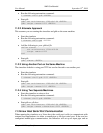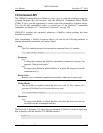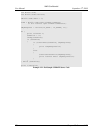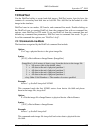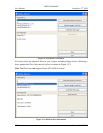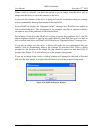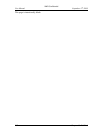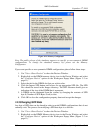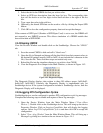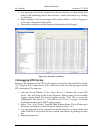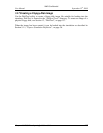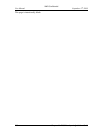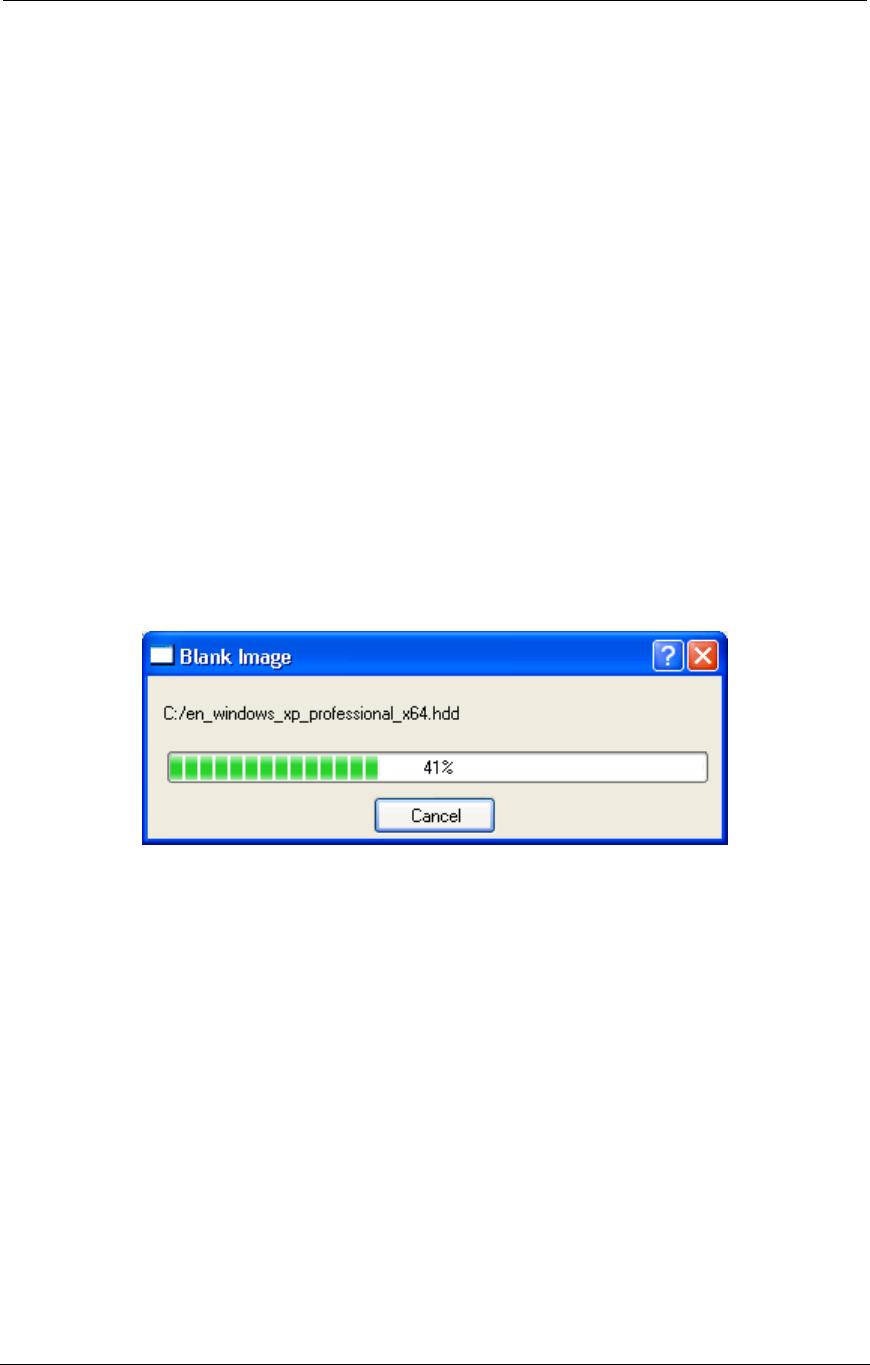
AMD Confidential
User Manual September 12
th
, 2008
Chapter 13: DiskTool 161
When a drive is selected, you have the option to get an image from the drive, put an
image onto the drive, or erase the contents of the drive.
If you erase the contents of the drive, a dialog will ask for confirmation that you actually
wish to permanently destroy the contents of that hard disk.
In case DiskTool displays an “Operation failed!” message box, DiskTool was unable to
lock or unlock the drive. This can happen if, for example, any files or explorer windows
are open on any of the partitions on the selected drive.
For example, if the drive that DiskTool is trying to access has partitions for C: and D:,
and an explorer window is open on any path within D:, then DiskTool won‟t be able to
lock or unlock that drive, and DiskTool will display an “Operation failed!” message box.
If you put an image onto the drive, a dialog will again ask for confirmation that you
actually wish to permanently destroy the contents of that hard disk. Then a dialog
prompts for the location of the image file that should be placed on that hard disk. A
progress bar (Figure 13-4) will inform you of the progress being made.
If you get an image from a drive, a dialog window will prompt for the path of file that
will store the disk image. A progress bar will inform you of the progress being made.
Figure 13-4: DiskTool Progress Window