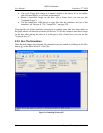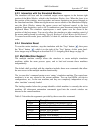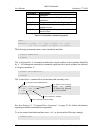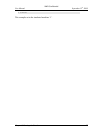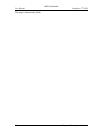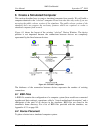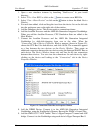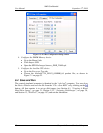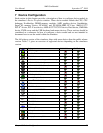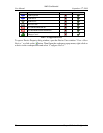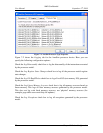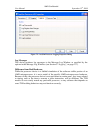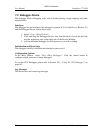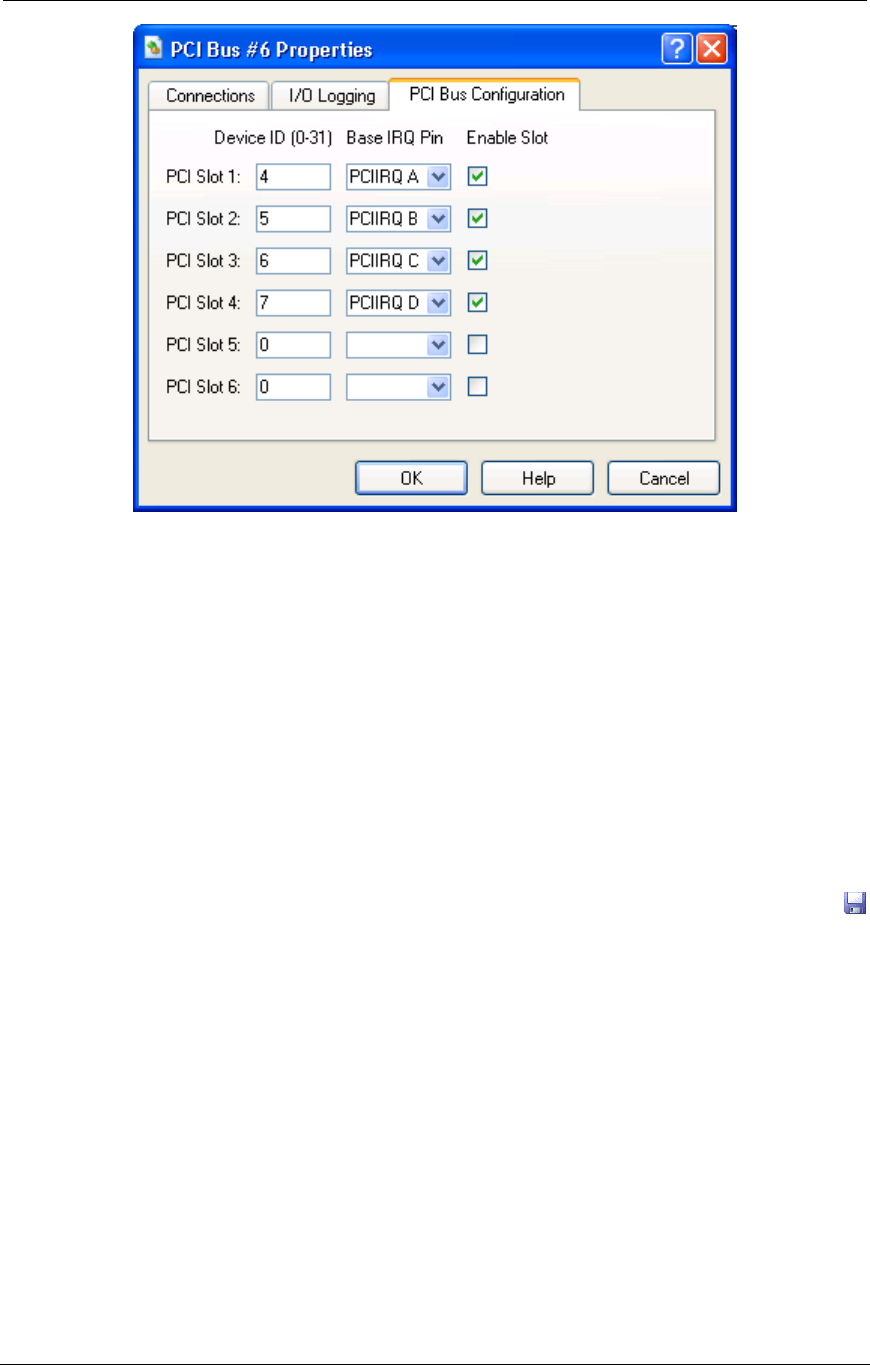
AMD Confidential
User Manual September 12
h
, 2008
48 Chapter 6: Create a Simulated Computer
Figure 6-3: PCI Bus Configuration dialog window
4. Configure the DIMM Memory device.
Go to the Dimm 0 tab.
Click Import SPD.
Open the SPD file Images/simnow_DDR_256M.spd.
5. Configure the AweSim CPU device.
Go to the Processor Type tab.
Choose the Ahtlon64-754_SH-C0_(800MHz).id product file, as shown in
Figure 7-1 on page 52.
6.4 Save and Run
The created simulated computer is identical to the “solo.bsd” computer. You can close
the Device Window and save the file from the “File→Save BSD” or by clicking on the
button. All that remains is to set up disk images (see Section 4.1, “Creating A Blank
Hard-Drive Image”, on page 31, Section 5.2.1, “Assigning Disk-Images”, on page 38,
and Section 13, “DiskTool”, on page 157) and run the simulation.