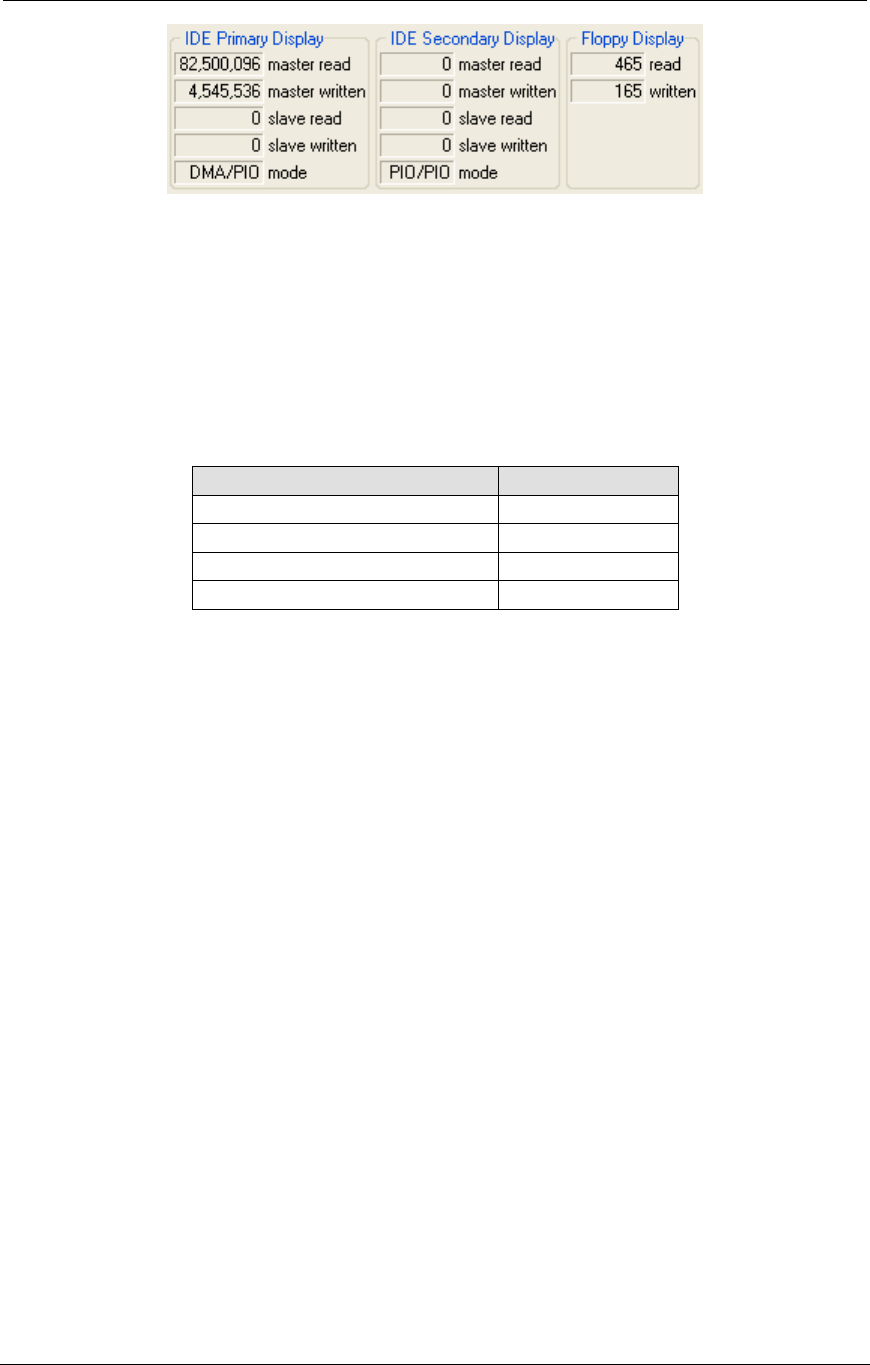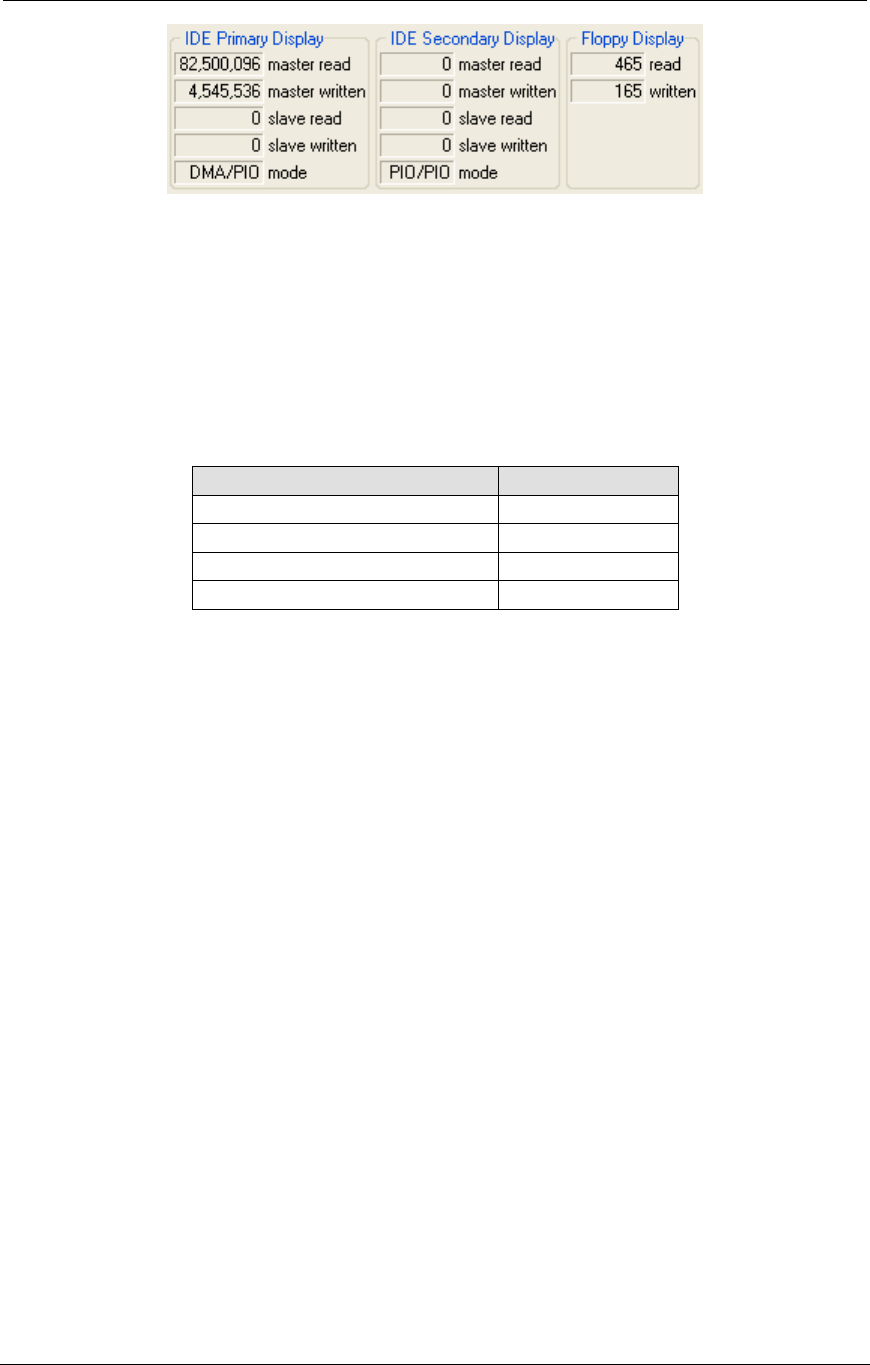
AMD Confidential
User Manual September 12
h
, 2008
28 Chapter 3: Graphical User Interface
Figure 3-22: Primary, Secondary, and Floppy Displays
When a disk is accessed in simulation, the status information is updated.
3.4.5 Using Hard Drive, DVD-/CD-ROM and Floppy Images
Section 4 on page 31 describes how to create disk images. To use a disk image created by
DiskTool go to the Main Window File Menu and choose one of the “Set […] Image”
menu items. This brings up an open-file dialog. Select your drive image and click on
„Ok‟. Standard file extensions for disk images are shown in Table 3-3.
Table 3-3: Image Types
After an image is selected, any changes to the image are stored in journal form in the
“.BSD” file, unless journaling is disabled in the Southbridge (for hard drive images) or
SuperIO (for floppy drive images) device. If journaling is disabled, changes are stored to
the image file, see also Section 5.2.1, “Assigning Disk-Image”, on page 38.
3.4.6 Registry Window
The Registry Window can be viewed by selecting “View→Show Registry”. The registry
contains information about various simulator configuration items. They are not intended
to be altered by the user, but some can provide useful information. For example, the
Instructions per Microsecond and System Bus Frequency both show the frequency values
the simulator uses for its simulated processors.