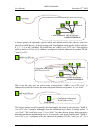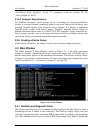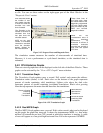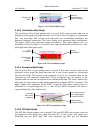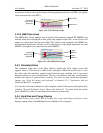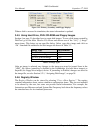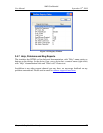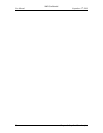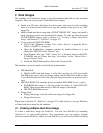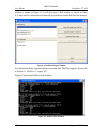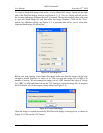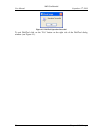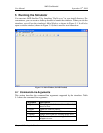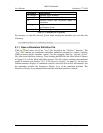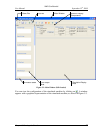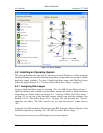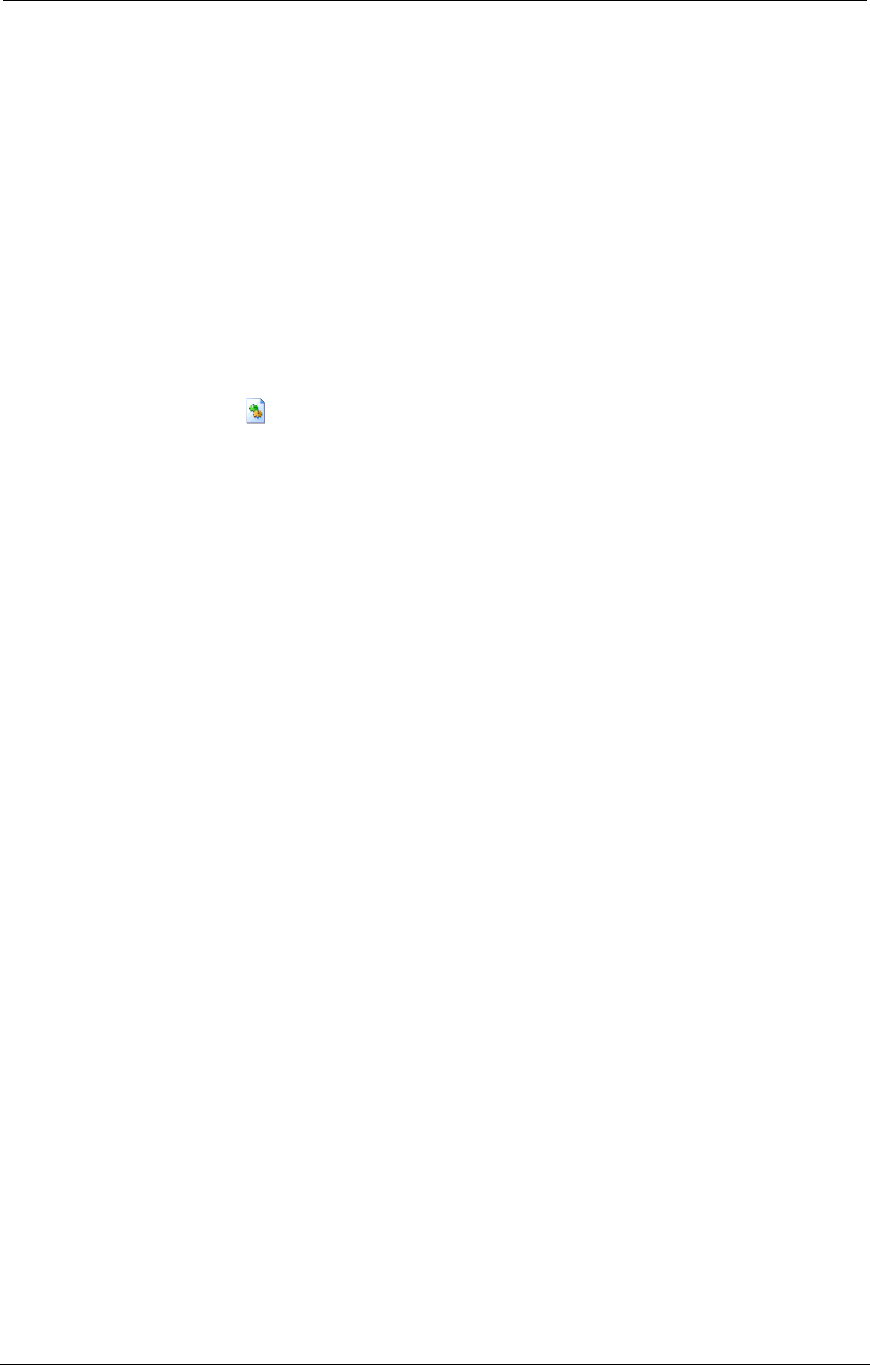
AMD Confidential
User Manual September 12
th
, 2008
Chapter 4: Disk Images 31
4 Disk Images
The simulator uses hard-drive images to provide simulated hard disks to the simulated
computer. There are several ways to obtain hard drive-images.
Install your OS onto a hard drive in a real system, then move it to the secondary
drive in a system and use DiskTool to copy the contents of the drive to an “.hdd”
image file.
Make a blank hard-drive image and a DVD-/CD-ROM “ISO” image, and install a
fresh operating system onto the hard-drive image. To make the hard drive and
DVD-/CD-ROM images, refer to Section 4.1, "Creating A Blank Hard-Drive
Image" and Section 13, “DiskTool”, on page 157.
To use a physical DVD-/CD-ROM:
Click on the button or select “View→Show Devices” to open the Device
Window (Figure 3-2, on page 9).
Open the Southbridge's properties window by double-clicking on it, and
choose the “HDD Secondary Channel” tab.
On a Windows host type “\\.\D:” where “D:” is the drive letter for the DVD-
/CD-ROM, and on a Linux host type “/dev/cdrom” in the “Master Drive -
Image Filename” field.
Check the DVD-ROM check box below the Filename field.
The simulator can access media via the following mechanisms:
IDE Hard Disk:
DiskTool IDE hard-disk image, is a flat file consisting of a 512-byte header
(the IDE probe sector) and a raw image of data from the hard disk (if the raw data
is cut off before the end of the disk, the disk-image from there on will just read as
zero).
IDE DVD-ROM: (The simulator does not simulate DVD-ROM "insert" events)
DVD-ROM disk image is a flat file of the raw image of a data DVD-/CD-
ROM. These correspond exactly to ISO file images, for example.
IDE DVD-ROM direct access
Floppy Disk:
Floppy-disk image, a flat file of the raw image of a floppy disk.
Floppy direct access
Please refer to Section 13, “DiskTool”, on page 157 to find out how to set up a Windows
or Linux hard-drive image for the simulator.
4.1 Creating A Blank Hard-Drive Image
To create a hard-drive image use DiskTool. You can start DiskTool by launching
"disktool.exe" in your install directory. For convenience, you can create a desktop
shortcut to launch DiskTool. When you run DiskTool, you will see the DiskTool dialog