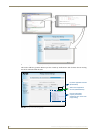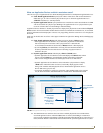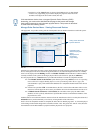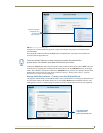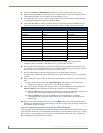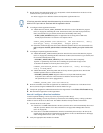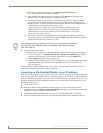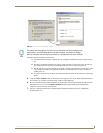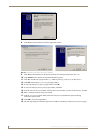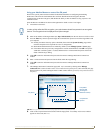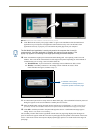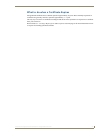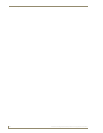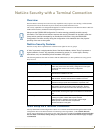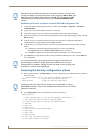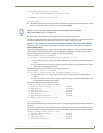NetLinx Security within the Web Server
94
NI-3101-SIG Signature Series NetLinx Integrated Controller
8. Click Next to proceed with the certificate importation process.
9. Click Next to automatically use the default certificate store settings and locations (FIG. 75).
10. Click Finish button to finalize the certificate installation process.
11. Click Ye s, from the next popup window to "...ADD the following certificate to the Root Store?".
12. Click OK from the Import was successful popup window.
13. To close the still open Certificate popup window click OK.
14. To close the still open Security Alert popup window, click Ye s .
15. From the Network Password window, click the down arrow from the username field to select a username.
16. Enter a valid password into the password field.
17. Click the save password check mark field to have the browser remember this password during
consecutive login sessions.
18. Click OK to access the target Master.
19. The first page displayed within the open browser window is the Manage WebControl Connections page.
FIG. 74 Certificate Import Wizard
FIG. 75 Certificate Import Wizard- storing the certificate