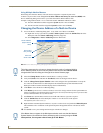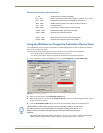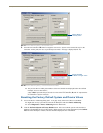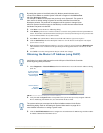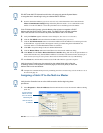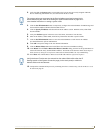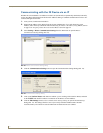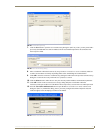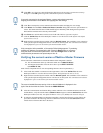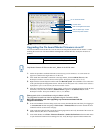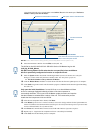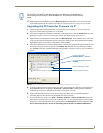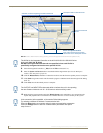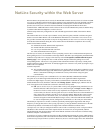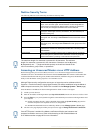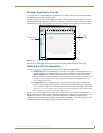Configuration and Firmware Update
28
NI-3101-SIG Signature Series NetLinx Integrated Controller
13. Click OK to save the newly entered information and return to the previous Communication Settings
dialog box. Click OK again to begin the communication process to the Master.
14. Click Ye s to interrupt the current communication from the Master and apply the new settings.
15. Click Reboot from the Tools > Reboot the Master Controller dialog and wait for the System Master to
reboot. The STATUS and OUTPUT LEDs should begin to alternately blink during the incorporation.
Wait until the STATUS LED is the only LED to blink.
16. Press Done once until the Master Reboot Status field reads *Reboot of System Complete*.
17. Click the OnLine Tree tab in the Workspace window to view the devices on the System. The default
System value is one (1).
18. Right-click the associated System number and select Refresh System. This establishes a new connection
to the specified System and populates the list with devices on that system. The communication method is
then highlighted in green on the bottom of the NetLinx Studio window.
Verifying the current version of NetLinx Master Firmware
All NI Controllers contain both an on-board NI Master and an Integrated Controller.
The on-board Master shows up within the Online Tree as 00000 NI Master
The Integrated Controller of the NI device shows up as 0XXXX NI-XXXX
(ex: 050001 NI-700)
Each of these components has its own corresponding firmware shown in parenthesis ().
1. After Studio has establish a connection to the target Master, click on the OnLine Tree tab in the
Workspace window to view the devices on the System. The default System value is one (1).
2. Right-click the associated System number and select Refresh System. This establishes a new connection
to the specified System and populates the list with devices on that system. The communication method is
highlighted in green on the bottom of the NetLinx Studio window.
3. After the Communication Verification dialog window indicates active communication between the PC
and the Master, verify the NetLinx Master (00000 NI Master) appears within the OnLine Tree tab of the
Workspace window (FIG. 28). The default NI Master value is zero (00000) and cannot be changed.
4. If either the on-board NI Master or Integrated Controller is not the latest firmware version, follow the
procedures outlined in the following sections to obtain these Kit files from www.amx.com and then
transfer the new firmware Kit files to the device.
If currently connected to the assigned Master, a popup asks about temporarily
stopping communication to the Master and applying the new settings.
If the connection fails to establish, a Connection Failed dialog appears. Try selecting
a different IP Address if communication fails. Press the Retry button to reconnect
using the same communication parameters. Press the Change button to alter the
communication parameters and repeat steps 4 thru 18.
The current installed firmware version of the on-board NI Master is displayed to the
right of the device within the Online Tree tab as 00000 NI Master.