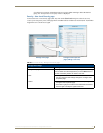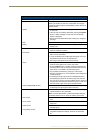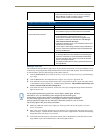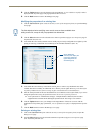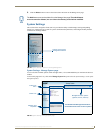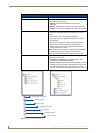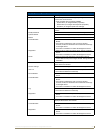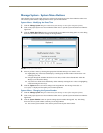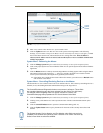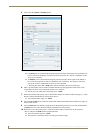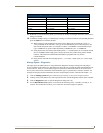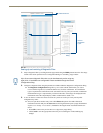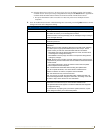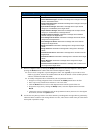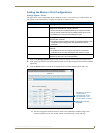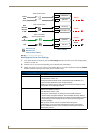NetLinx Security within the Web Server
55
NI-3101-SIG Signature Series NetLinx Integrated Controller
4. Enter a new numeric value into the New System Number field.
5. Click the Update button to save this new value to the system on the target Master. The following
message, "System number changed to X. Master must be rebooted for the change to take effect", reminds
the user the Master must first be rebooted before the new settings take effect. Once the Master is
rebooted, the IP Address must be re-entered and an authorized user must re-establish communication
with the target Master.
System Menu - Rebooting the Master
1.
Click the Manage System link (from within the System Settings section of the Navigation frame).
2. Click on the purple System icon from within the Online Tree to open the System menu buttons within the
right frame.
3. Click the Reboot button to remotely reboot the target Master. No dialog appears while using this button.
The Online Tree then reads "Rebooting....". After a few seconds, the Online Tree refreshes with the
current system information (showing the newly updated system number).
If the Online Tree contents do not refresh within a few minutes, press the browser’s Refresh button
and reconnect to the Master.
System Menu - Controlling/Emulating Devices on the Master
This button allows a user to either Control a device or Emulate a device. This is done by controlling a device’s
channels, levels, and sending both send commands and strings to the target device.
1. Click the Manage System link (from within the System Settings section of the Navigation frame).
2. Clicking on any of the Online Tree items opens menu items with the Control/Emulate button option
available.
3. Click the Control/Emulate button to open the Control/Emulate dialog (FIG. 47).
4. Click the Update Status button to query the Master for the status of the currently entered level and
channel.
FIG. 46 Change System Number dialog
Current
System
Number
The Control/Emulate and Diagnostics buttons are common to all menus. These fields
are populated depending upon the items selected from the Online Tree (left frame).
For example, when navigating down to a specific channel on a device, the
Control/Emulate page then populates the D:P:S and Channel Code fields.
The System Number, Device Number, and Port Number value fields are read-only
(disabled) if this window was opened by from a selection of an Online Tree item. By
default, these fields are otherwise editable.