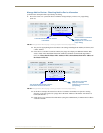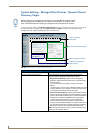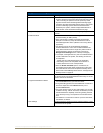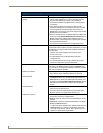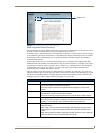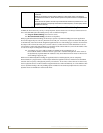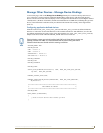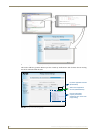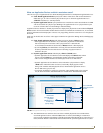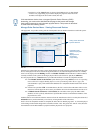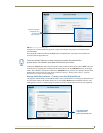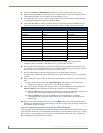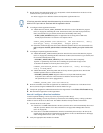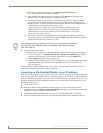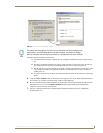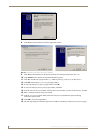NetLinx Security within the Web Server
87
NI-3101-SIG Signature Series NetLinx Integrated Controller
What are Application Devices and their association status?
There are two types of application devices: Static Bound application devices and Dynamic application devices.
Static Bound application devices specify both a Duet virtual device and its associated Device
SDK class type, as well as a NetLinx physical device port to which the application device is
ALWAYS associated (i.e. statically bound).
Dynamic application devices specify both the Duet virtual device and its associated Device SDK
with no association to a physical port. Binding of an application device to a physical device/port
occurs at run-time either via auto-binding or manual binding.
Application devices that have a "bound" physical device display their physical device ID within the Physical
Device column. If an associated Duet module has been started to communicate with the device, its associated
property information is then displayed in a mouse-over popup dialog when the cursor hovers over the physical
device ID.
Each entry in the table has one of four values appear within the far right of the Manage Device Bindings page
(FIG. 68).
Static bound application devices will either be blank or display a Release button.
- Static application devices that have not yet detected a physical device attached to
their associated port are left blank. Once a physical device is detected and
its associated Duet module has been started, a Release button is then displayed.
- By selecting Release, the administrator is forcing the associated Duet module to
be destroyed and the firmware then returns to detecting any physical devices
attached to the port.
Dynamic application devices either display a Bind or Unbind button.
- Dynamic application devices that have been bound display an Unbind button. When
the user selects Unbind, any associated Duet module is then destroyed and the
"link" between the application device and the physical device is then broken.
- Dynamic application devices that have not been bound to a physical device display
a Bind button. When this button is selected, a secondary display appears with a
listing of all available unbound physical devices that match the application device's
Device SDK class type (FIG. 69).
- If a currently bound device needs to be replaced or a Duet Module needs to be swapped
out, the device should be unbound and the new module/driver should then be bound.
The administrator/user can then select one of the available physical devices to bind with the
associated application device. When the Save button is selected, the binding is created and a
process begins within the target Master to find the appropriate Duet Module driver. Once a driver is
found, the Duet Module is then started and associated with the specified application device (Duet
FIG. 69 Manage Device Bindings - showing a listing of all unbound devices
List of available
unbound physical
devices
Discovered
physical device
properties
(displayed via a
mouse-over
popup dialog)