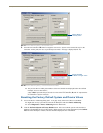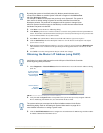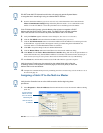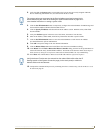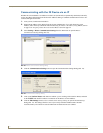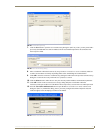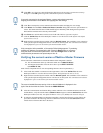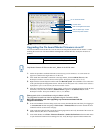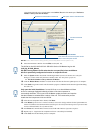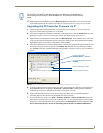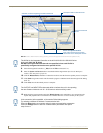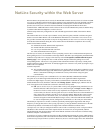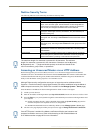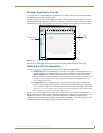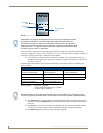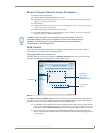Configuration and Firmware Update
30
NI-3101-SIG Signature Series NetLinx Integrated Controller
value listed within the active System folder in the OnLine Tree tab of the Workspace. The Device
number is always 0 for the NI Master.
8. Select the NI Master’s Kit file from the Files section (FIG. 29).
9. Enter the System number associated with the target Master (listed in the OnLine Tree tab of the
Workspace window) and verify the Device number value. The Port field is greyed-out.
The Device number is always 0 for the NI Master.
10. Click the Reboot Device checkbox to reboot the NI unit after the firmware update process is complete.
11. Click Send to begin the transfer. The file transfer progress is indicated on the bottom right of the dialog
box (FIG. 29).
12. After the last component fails to install, click Done.
13. Click Reboot (from the Tools > Reboot the Master Controller dialog) and wait for the System Master to
reboot. The STATUS and OUTPUT LEDs should begin to alternately blink during the incorporation. Wait
until the STATUS LED is the only LED to blink.
14. Press Done once until the Master Reboot Status field reads *Reboot of System Complete*.
15. Repeat steps 5 - 9 again (the last component will now successfully be installed).
16. Click Close once the download process is complete.
FIG. 29 Send to NetLinx Device dialog (showing on-board NI_Master firmware update via IP)
Selected on-board Master firmware file
Description field for selected Kit file
Device and System Number
must match the Device and System values
listed in the Workspace window
Firmware download
status
The Kit file for the NI-2100/3100/3101-SIG/4100 Series of NI Masters begins with
2105_04_NI-X100_Master.
DO NOT use any Master Kit file other than the one specified, since each Master
Kit file is specifically configured to function on a specific NI unit.
Only upon the initial installation of a new Kit file to an on-board Master will there
be a error message displayed indicating a failure of the last component to
successfully download. This is part of the NI Master update procedure and requires
that the firmware be reloaded after a reboot of the unit. This consecutive process
installs the final component of the new Kit file.