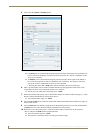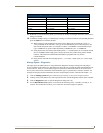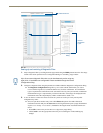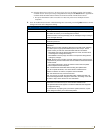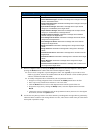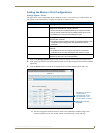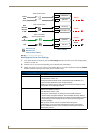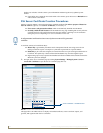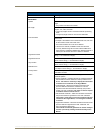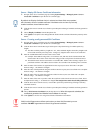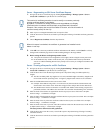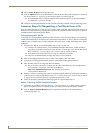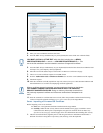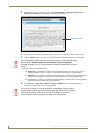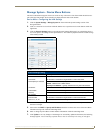NetLinx Security within the Web Server
64
NI-3101-SIG Signature Series NetLinx Integrated Controller
Online Tree refreshes with the current system information and showing the newly updated system
number.
If the Online Tree contents do not refresh within a few minutes, press the browser’s Refresh button
and reconnect to the Master.
SSL Server Certificate Creation Procedures
Initially, a NetLinx Master is not equipped with any installed certificates. In order to prepare a Master for
later use with CA (officially issued) server certificates, it is necessary to:
First create a self-generated certificate which is automatically installed onto the Master.
Secondly, enable the SSL feature from the Enable Security page. Enabling SSL security after the
certificate has been self-generated insures that the target Master is utilizing a secure connection
during the process of importing a CA server certificate over the web.
A certificate consists of two different Keys:
Master Key is generated by the Master and is incorporated into the text string sent to the CA
during a certificate request. It is unique to a particular request made on a specific Master.
Public Key is part of the text string that is returned from the CA as part of an approved SSL Server
Certificate. This public key is based off the submitted Master key from the original request.
Regenerating a previously requested and installed certificate invalidates that certificate because the
Master Key has been changed.
1. Navigate to the Server Certificate page by clicking System Settings > Manage System > Server >
Create SSL Certificate to open the Server Certificate page (FIG. 51).
This page allows an authorized user to display an installed certificate, create a certificate request, self-
generate, and regenerate SSL Server Certificates.
A self-generated certificate has lower security than an external CA generated
certificate.
FIG. 51 Create an SSL Certificate dialog
Server Certificate - available actions