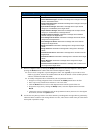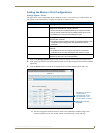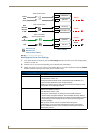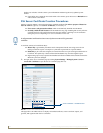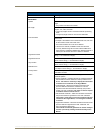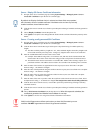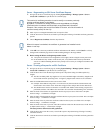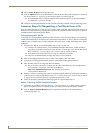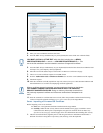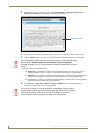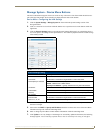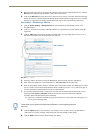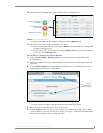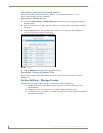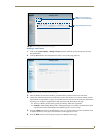NetLinx Security within the Web Server
68
NI-3101-SIG Signature Series NetLinx Integrated Controller
10. Choose Create Request from the drop-down list.
11. Click the Update button to accept the information entered into the above fields and generate a certificate
file. Refer to theServer - Exporting an SSL Certificate Request section on page 68.
This refreshed the Server Certificate page and if the certificate request was successful, displays a
"Certified request generated" message.
12. Follow the exporting and importing an SSL certificate procedures outlined within the following section.
Common Steps for Requesting a Certificate from a CA
Once the request has begun, a user has the choice to either remain using their self-generated SSL certificate or
obtain a CA created certificate by exporting their request for the certificate and then, once received, import the
returned certificate information onto the Master.
Communicating with the CA
A certificate is a cryptographically signed object that associates a public key and an identity. Certificates also
include other information in extensions such as permissions and comments. A "CA" is short for Certification
Authority and is an internal entity or trusted third party that issues, signs, revokes, and manages these digital
certificates.
1. Navigate to the Web Server Certificate HTML page on your CA’s web site.
A Web Server certificate allows you to authenticate through a Web browser via SSL In order to
successfully verify other certificates it is also necessary to import the CA key into the Web Server.
Refer to theServer - Creating a Request for an SSL Certificate section on page 67.
This is done as part of the process of receiving your Web Server certificate.
Only a user with administrator privileges can request a server certificate.
2. Enter in the company information, such as: name, e-mail, address, state, and country.
3. Agree to any licensing agreements and continue to the next part of the registration process.
4. Enter the name of the server being used (this is the Master).
The server name is the name as it shows up in the URL of the Master you are securing with this
server certificate. For example, if the URL of the Master is
https://www.myNetLinxMaster.com/, then enter the server name as
www.myNetLinx Master.com.
5. Send the CA the text created by your certificate request through the Master by exporting this information
within the Server Certificate page. Refer to theServer - Creating a Request for an SSL Certificate section
on page 67 for the procedures necessary to generate the certificate text file.
6. Follow the procedures outlined in the following section to export the data to the CA.
Server - Exporting an SSL Certificate Request
1.
First follow the procedures outlined in theServer - Creating a Request for an SSL Certificate section on
page 67 to begin the process of requesting an SSL by creating a session-specific Master certificate.
2. Click the Export Certificate Request button to display the certificate text file within the Server
Certificate page (FIG. 52).