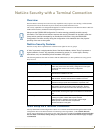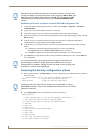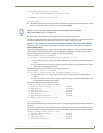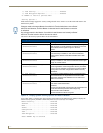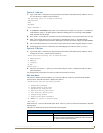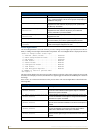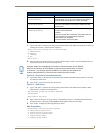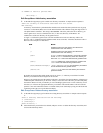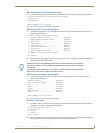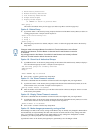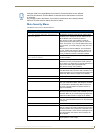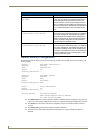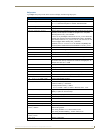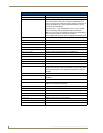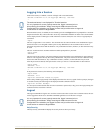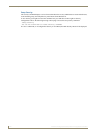NetLinx Security with a Terminal Connection
107
NI-3101-SIG Signature Series NetLinx Integrated Controller
Edit Group menu: List directory associations
1.
At the Edit Group prompt, type 3 to list all existing directory associations. A sample session response is:
The following directory associations are enrolled:
/directory1/*
/directory2/*
Press <ENTER> key to continue
2. Press <Enter> to return to the Edit Group menu.
Edit Group menu: Change Access Rights
1.
At the Edit Group prompt, type 4 to change the current access rights for the selected group account. A
sample session response is:
Select to change current access right
1) Terminal (RS232) Access................. Disabled
2) Admin Change Password Access............ Disabled
3) FTP Access.............................. Disabled
4) HTTP Access............................. Enabled
5) Telnet Access........................... Enabled
6) Configuration Access.................... Enabled
7) ICSP Access............................. Enabled
8) ICSP Encryption Required................ Enabled
Or <ENTER> to return to previous menu
Set Rights ->
2. Each selection simply toggles the security setting selected. <Enter> is entered by itself to exit the menu
and return to the Main Security Menu.
Edit Group menu: Display Access Rights
1.
At the Edit Group prompt, type 5 to view the current access rights for the selected group account. A
sample session response is:
Terminal (RS232)...................Disabled
Admin. Password Change.............Disabled
FTP................................Disabled
HTTP...............................Disabled
Telnet.............................Disabled
Configuration......................Disabled
ICSP...............................Disabled
Press <ENTER> key to continue
2. Press <Enter> to return to the Edit Group menu.
Option 8 - Edit Group
1.
Type 8 and <Enter> at the Security Setup prompt (at the bottom of the Main Security Menu) to edit an
existing group account. A sample session response is:
Select from the following list:
1) administrator
2) Group 1
3) Group 2
Select group ->
2. Select a group from the list of currently enrolled groups and press <Enter> to open the Edit Group Menu.
This is the same Edit Group Menu that was access via the Add Group option:
Changes made to the target Master from within the Terminal window are not reflected
within the web browser, until the Master is rebooted and the web browser connection
is refreshed.
Any changes made to the Master, from within the web browser are instantly reflected
within the Terminal session without the need to reboot.