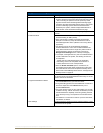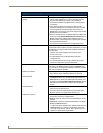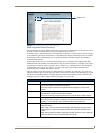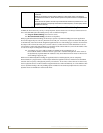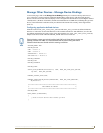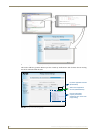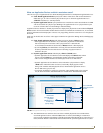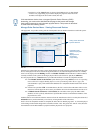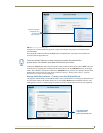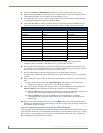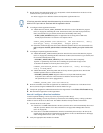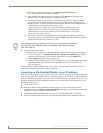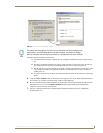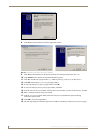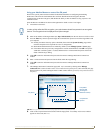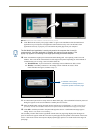NetLinx Security within the Web Server
89
NI-3101-SIG Signature Series NetLinx Integrated Controller
Mousing-over a listed module entry presents a popup which displays the properties associated with the
selected module.
By selecting the module and clicking the Save button, the administrator can assign a Duet module to be
associated with the physical device.
Clicking the Cancel button aborts the association of a Duet module with the physical device BUT it does not
undo the process of pulling new modules from the Internet/device into the /unbound directory on the target
Master. These modules will remain resident in the /unbound directory until they are manually deleted via the
Manage Other Devices main web page. Refer to theSystem Settings - Manage Other Devices - Dynamic
Device Discovery Pages section on page 80.
Manage Other Devices Menu - Creating a new User-Defined Device
This page provides the ability to both add and remove any user-defined devices. Existing user-defined devices
are listed at the bottom of the display along with a corresponding Remove button alongside each new entry.
Although FIG. 72 shows a populated page, by default, all fields are blank and no devices are pre-populated.
FIG. 71 Select Device Module page
Module Properties
(displayed via a
mouse-over
popup dialog)
This action will NOT affect any currently running Duet module associated with the
physical device. The module is associated with the device upon reboot.
FIG. 72 Add New Device page
List of discovered
physical devices
(manually entered info)