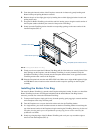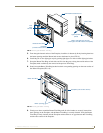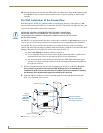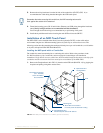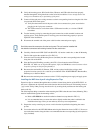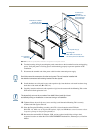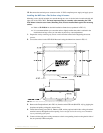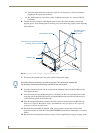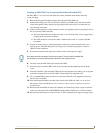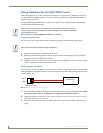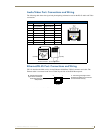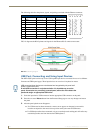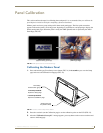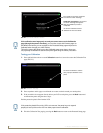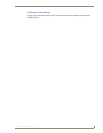Installation
22
7" Modero Widescreen Touch Panels
Verify that the terminal end of the power cable is not connected to a power source before
plugging in the 2-pin power connector.
The USB connectors can be from a either a USB extension cable, or a wireless USB RF
transmitter.
6. Test the incoming wiring by connecting the panel connections to their terminal locations and
applying power. Verify that the panel is receiving power and functioning properly before finalizing
the installation.
7. Disconnect the terminal end of the power cable from the power supply.
8. Carefully slide the main unit into the cutout until the Mounting Tabs of the NXD-700Vi unit lie
flush against the wall.
9. Insert and secure four #4-40 Mounting Screws (included) into their corresponding holes located
along the sides of the NXD-700Vi (using a grounded Phillips-head screwdriver) until the unit is
secure and flush against the wall (FIG. 16).
10. Place the Faceplate/Trim Ring assembly (A in FIG. 16) back onto the main unit (B in FIG. 16).
Make sure to align the Microphone, Light, and PIR Motion sensor locations to their respective
openings on the front bezel/faceplate.
11. Reconnect the terminal RJ-45, Ethernet, USB, and any optional audio/video wiring to their
respective locations on either the NXA-AVB/ETHERNET Breakout Box, Ethernet port, or NetLinx
Master.
12. Reconnect the terminal power connector on the 12 VDC-compliant power supply and apply power.
FIG. 16 Wall Mount panel installation configuration for flat surfaces
B - Main NXD-700Vi unit
Install the four #4-40 Mounting Screws
Flat installation surface
Mounting Tab
Attachment is done
along the edges
of the cutout
(included) into these four holes
Don’t disconnect the connectors from the touch panel. The unit must be installed with
the necessary connectors before being inserted into the solid surface.