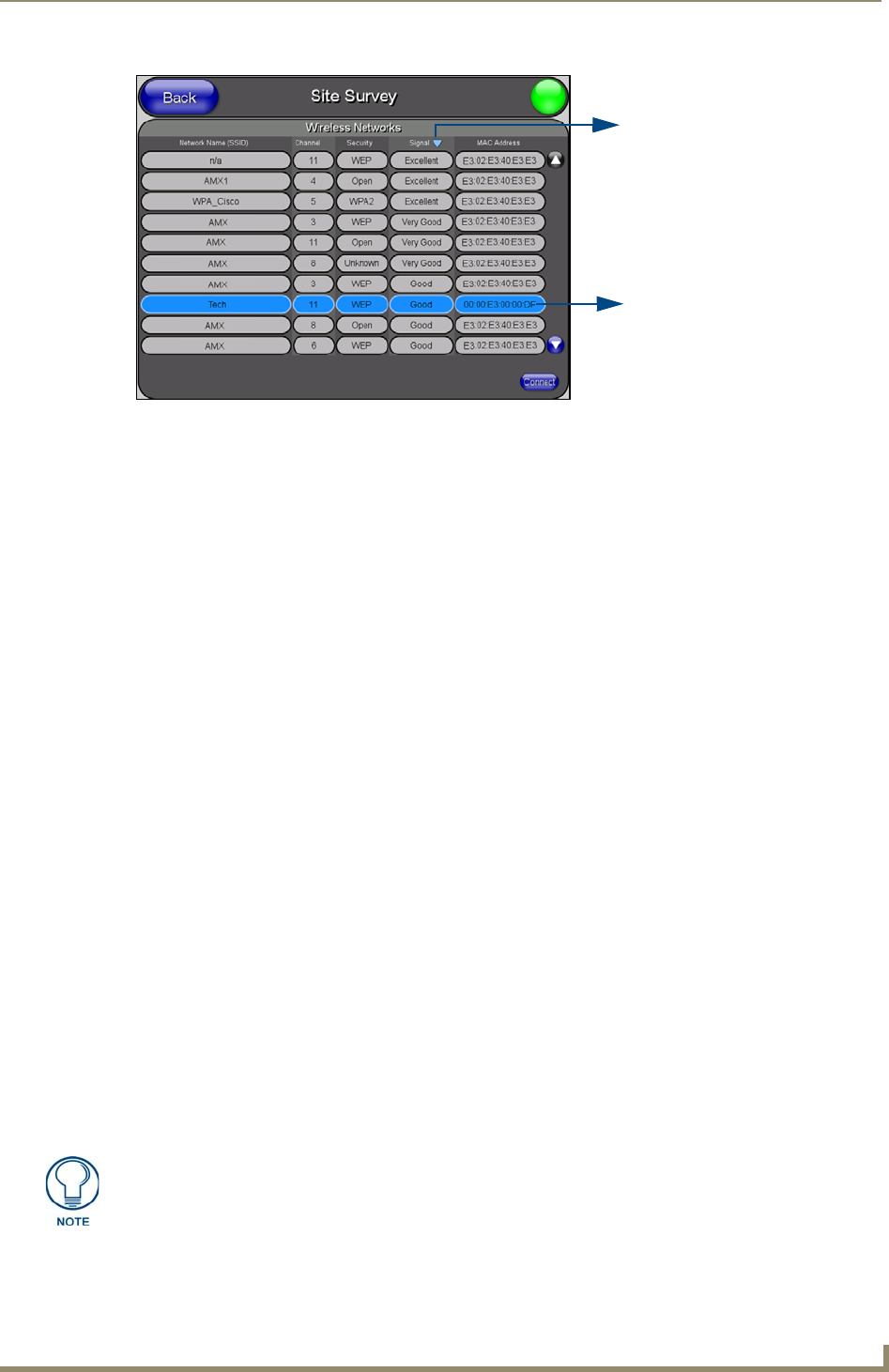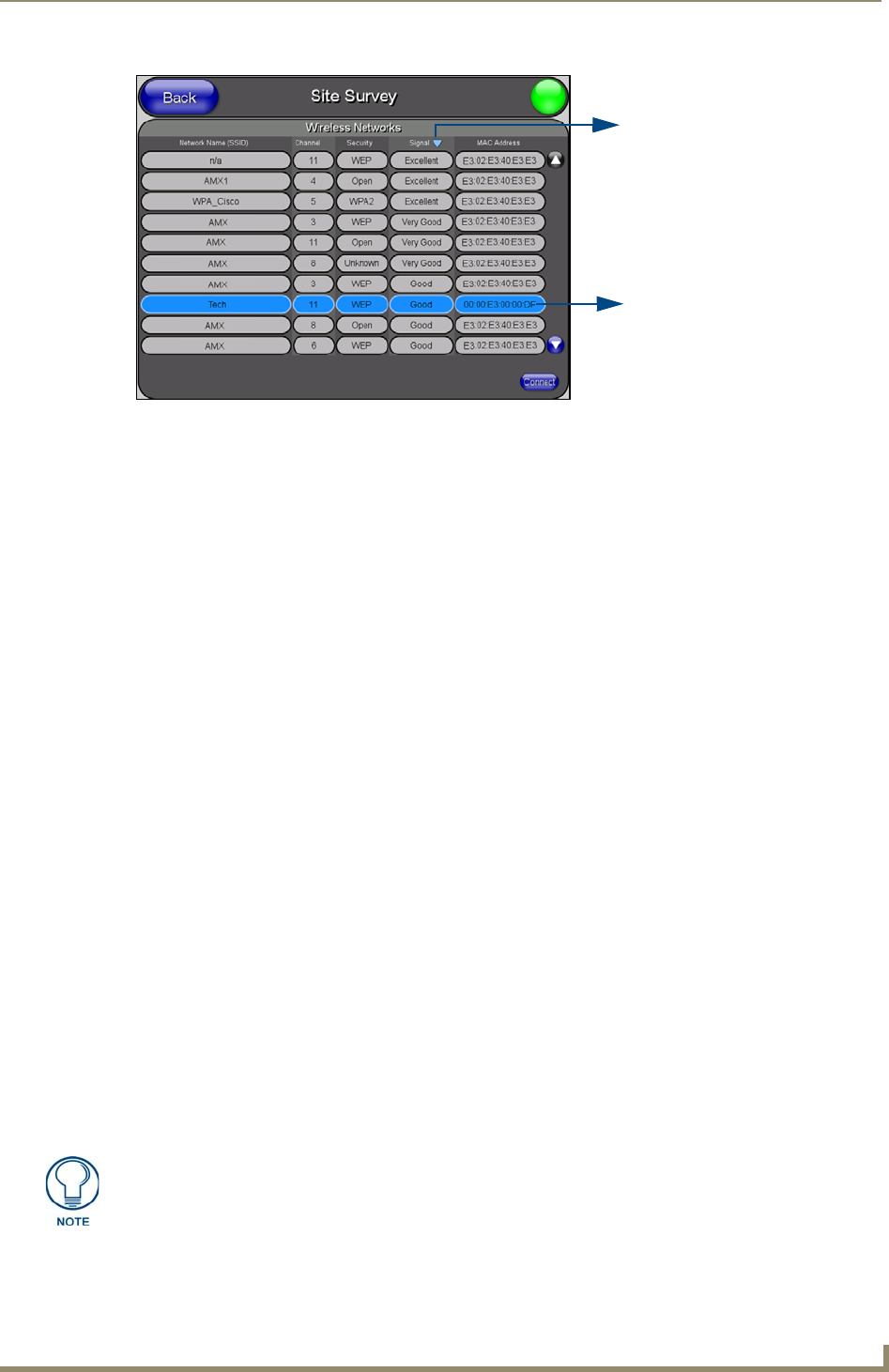
Configuring Communication
35
7" Modero Widescreen Touch Panels
In the Protected Setup page:
1. Press the Wireless Settings button (located on the lower-left) to open the Wireless Settings page.
2. Navigate to the Access Point MAC Address section of this page and press the on-screen
Site Survey button. This action launches the Site Survey page which displays a listing of all
detected WAPs in the communication range of the internal card.
The card scans its environment every four seconds and adds any new WAPs found to the list.
Every scan cycle updates the signal strength field.
Access points are tracked by MAC Address.
If the WAP’s SSID is set as a blank, then N/A is displayed within the SSID field.
If the WAP’s SSID is hidden (not broadcast) it will not show up on the site survey
screen but it can still be configured via the SSID field on the specified security mode
screen.
If a WAP is displayed in the list is not detected for 10 scans in a row it is then
removed from the screen. In this way, a user can walk around a building and see
access points come and go as they move in and out of range.
3.
Sort the information provided on this page by pressing on a column name and toggling the direction
of the adjacent arrow.
Up arrow - indicates that the information is being sorted in a Ascending order.
SSID (A to Z), Channel (1 to 14), Security (Unknown to WEP), Signal (None to
Excellent). The firmware considers the following to be the security order from least
secure to most secure: Open, WEP, WPA, WPA2, and Unknown.
Down arrow - indicates that the information is being sorted in a Descending order.
SSID (Z to A), Channel (11 to 6), Security (WEP to Unknown), Signal (Excellent
to None)
FIG. 27 Site Survey page
Indicates a selected AP
Indicates the currently
active column and the order
in which the data is being sorted -
(Descending order shown)
If the panel detects more than 10 WAPs, the Up/Down arrows at the far right side of
the page become active (blue) and allow the user to scroll through the list of entries.