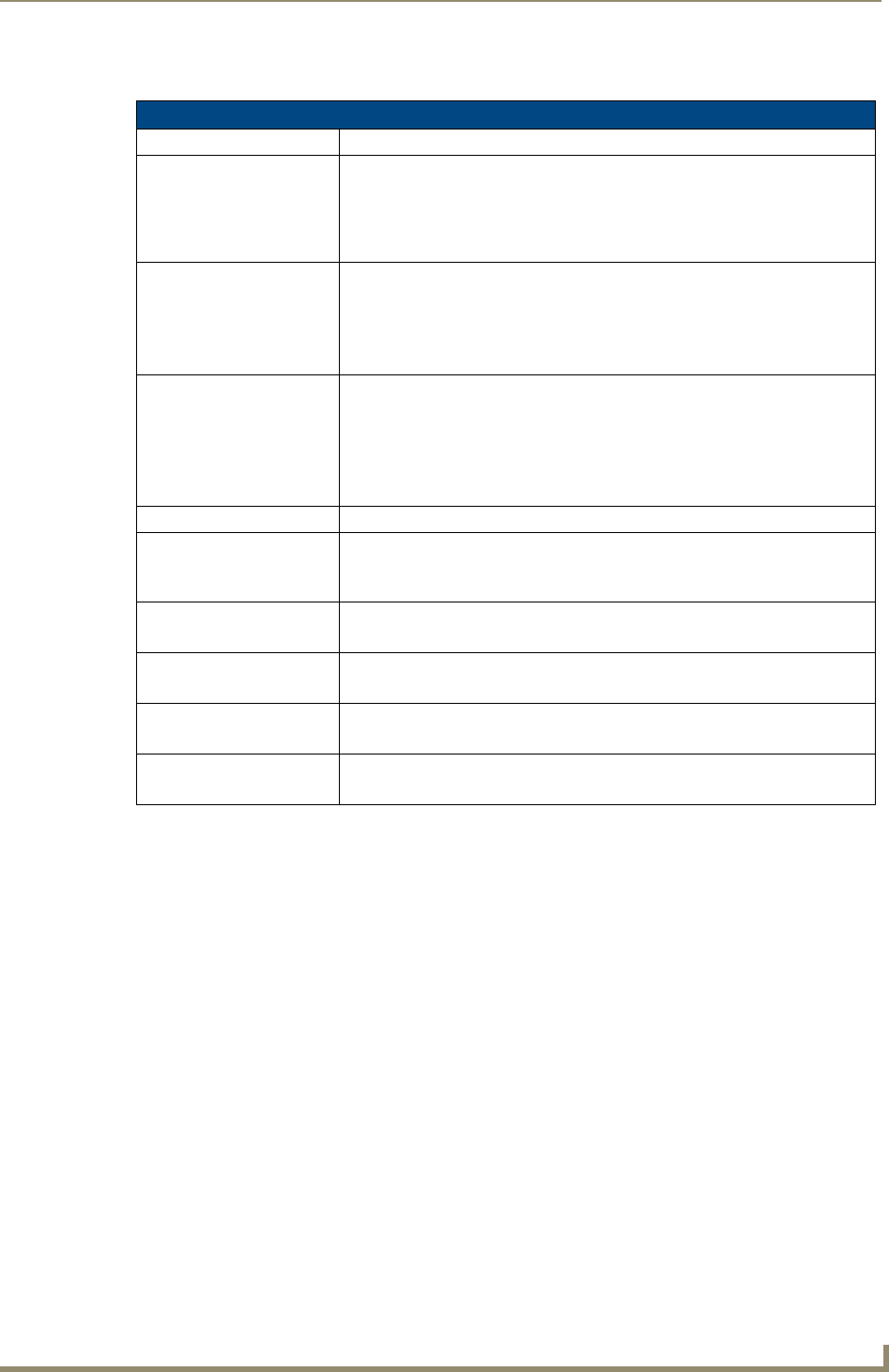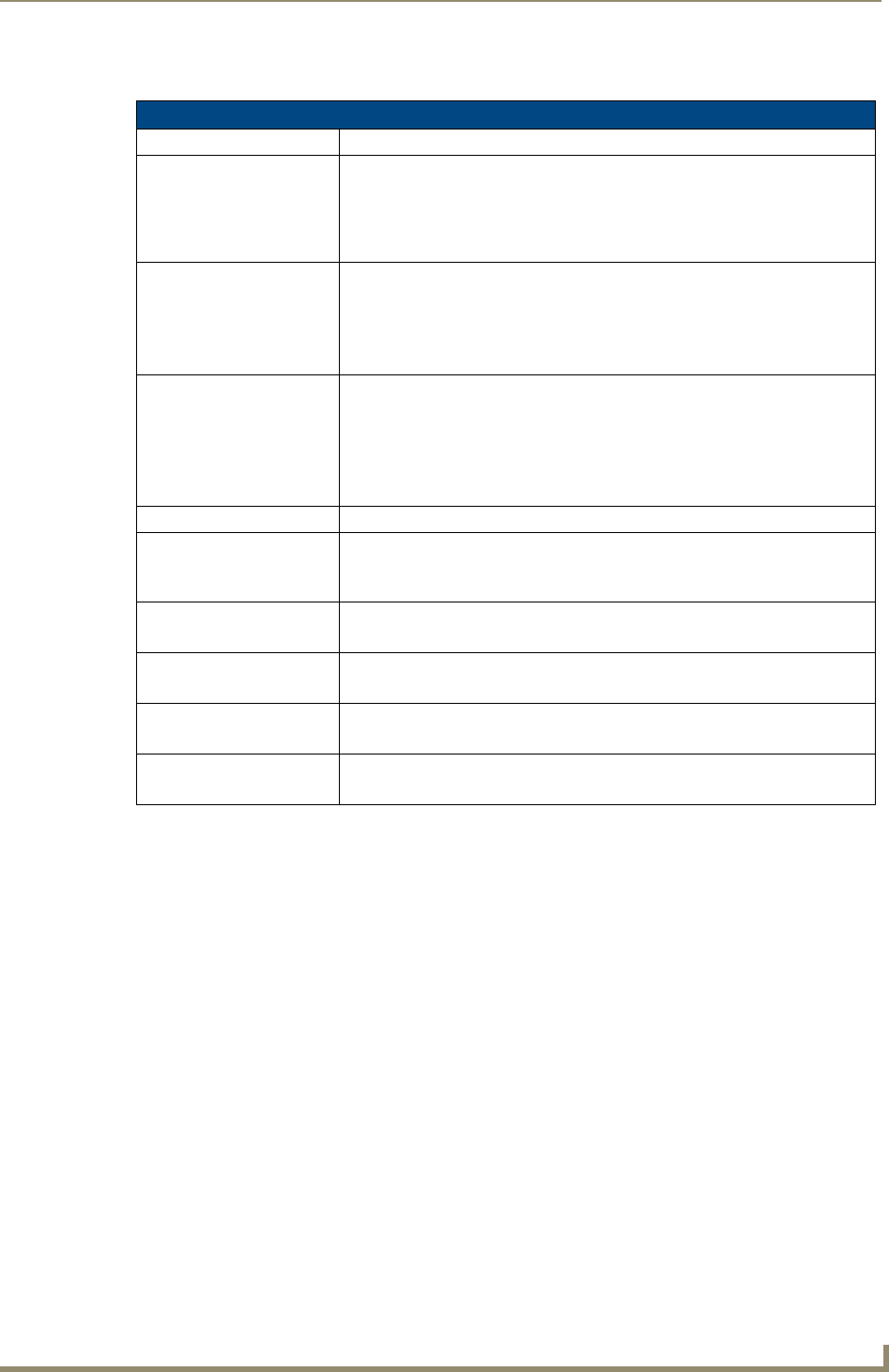
Firmware Pages and Descriptions
73
7" Modero Widescreen Touch Panels
The elements of the Video Setup page are described in the table below:
Video Setup Page Elements
Back: Saves the changes and returns you to the previously active touch panel page.
Connection Status icon: This visual display of the connection status allows the user to have a current
visual update of the panel’s connection status regardless of what page is
currently active.
• A Lock only appears on the icon if the panel has established a connection
with a currently secured target Master (requiring a username and password).
Settings: • The Default Settings button sets the video settings to their default values
(indicated in this table).
• The Undo Changes button disregards any changes made on the page since
the last settings were saved.
• The Save Settings button saves any changes made to this page.
Video Settings: • The Black & White button toggles the Black & White display mode.
Default = Off.
• The Sharpness button toggles the Interpolate (Sharpness) feature.
Default = Off.
•The Interlace button toggles the Interlacing feature.
Default = On.
Status: Displays whether or not a video-sync signal is detected.
Format: Allows you to press this blue field and cycle through a choice of available video
formats (NTSC, PAL, SECAM, or Auto detect).
• Default = Auto.
Brightness: Use the UP/DN buttons to alter the brightness level of the incoming signal.
• Range = 0 - 255, default = 128.
Contrast: Use the UP/DN buttons to alter the contrast level of the incoming signal.
• Range = 0 - 255, default = 128.
Saturation: Use the UP/DN buttons to alter the color saturation level of the incoming signal.
• Range = 0 - 255, default = 128.
Hue: Use the UP/DN buttons to alter the hue level of the incoming signal.
• Range = 0 - 255, default = 128.