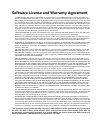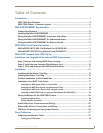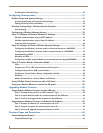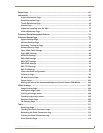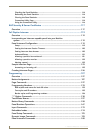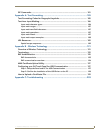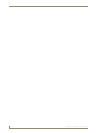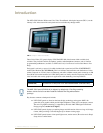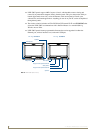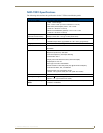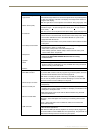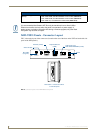ii
7" Modero Widescreen Touch Panels
Table of Contents
If Calibration Is Not Working......................................................................................... 29
Configuring Communication .............................................................................31
Modero Setup and System Settings ....................................................................... 31
Accessing the Setup and Protected Setup Pages.......................................................... 31
Setting the Panel’s Device Number............................................................................... 32
Wireless Settings Page - Wireless Access Overview ............................................... 32
Hot Swapping................................................................................................................ 32
Configuring a Wireless Network Access ................................................................. 33
Step 1: Configure the Panel’s Wireless IP Settings ................................................. 33
Wireless communication using a DHCP Address ........................................................... 33
Wireless communication using a Static IP Address........................................................ 34
Using the Site Survey tool............................................................................................. 34
Step 2: Configure the Card’s Wireless Security Settings ........................................ 36
Configuring the Modero’s wireless card for unsecured access to a WAP200G............. 37
Configuring the Modero’s wireless card for secured access to a WAP200G................. 39
Automatically set SSID .................................................................................................. 39
Manually set SSID.......................................................................................................... 40
Configuring multiple wireless Moderos to communicate to a target WAP200G........... 43
Step 3: Choose a Master Connection Mode ........................................................... 43
USB................................................................................................................................ 43
Prepare your PC for USB communication with the panel .............................................. 44
Configure the panel for USB communication ................................................................ 44
Configure a Virtual NetLinx Master using NetLinx Studio............................................. 45
Ethernet ........................................................................................................................ 47
Master Connection to a Virtual Master via Ethernet ..................................................... 47
Using G4 Web Control to Interact with a G4 Panel ................................................ 50
Using your NetLinx Master to control the G4 panel ............................................... 52
Upgrading Modero Firmware ...........................................................................55
Upgrading the Modero Firmware via the USB port ................................................ 55
Step 1: Configure the panel for a USB Connection Type .............................................. 55
Step 2: Prepare NetLinx Studio for communication via the USB port ........................... 56
Step 3: Confirm and Upgrade the firmware via the USB port ....................................... 57
Upgrading the Modero Firmware via Ethernet (IP Address)................................... 59
Step 1: Prepare the Master for communication via an IP .............................................. 59
Step 2: Prepare the panel for communication via an IP................................................. 60
Step 3: Verify and Upgrade the panel firmware via an IP ............................................. 61
Firmware Pages and Descriptions ....................................................................63
Setup Navigation Buttons....................................................................................... 63
Protected Setup Page ................................................................................................... 63