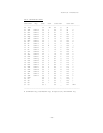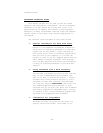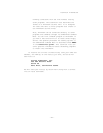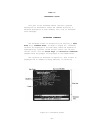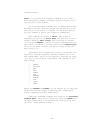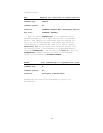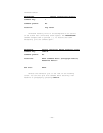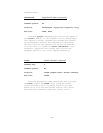Reference Guide
ARROW KEYS Move bar, menu, or flashing cursor
Command keys: Arrow keys, CTRL-O, and CTRL-K
Command prefix: At Top Level only
Location: Varies
See also: DIRECTION COMMANDS
At Top Level, the arrow keys move the bar cursor from one
visible headline to another, disregarding the structure of the
outline. The down and right arrow keys move the bar cursor to
the next headline down, while the up and left arrow keys move
the bar cursor to the next headline up. To move the bar cur-
sor to an unexpanded (hidden) headline, you must expand it
first. The command prefix tells ThinkTank how many headlines
to move in the indicated direction.
When any menu is displayed, the left and right arrow keys
move the menu cursor from one option to another. Pressed
repeatedly they cycle the menu cursor through the options; you
can also use the space bar to switch from one menu line to
another.
Within the text editor, the right and left arrow keys
move the flashing cursor to the next and previous characters
respectively. The up arrow key (or CTRL—O) moves the flashing
cursor one line up, and the down arrow key (or CTRL—K) moves
it one line down.
The arrow keys have additional functions at various
points throughout ThinkTank. For example, while entering a
new headline or paragraph, you can use the left arrow as a
backspace key. The program will generally prompt you about
these additional functions.
—117—