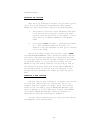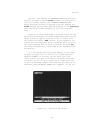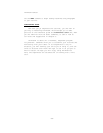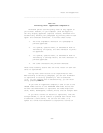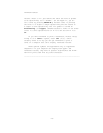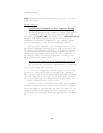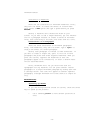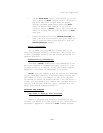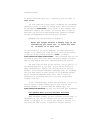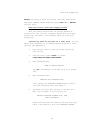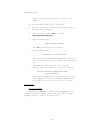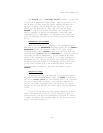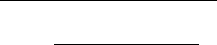
ThinkTank Manual
1. ThinkTank will only search material beneath
(subordinate to) the bar cursor headline. Before you begin a
search, make sure the bar cursor is at the top of the outline
you wish to search.
2. Be as specific as possible when entering a keyword.
The more specific your keyword, the fewer matches it will take
to find the one you want.
3. It’s important to specify the spelling and usage of
your keyword correctly. Remember that KEYWORD/SEARCH dis-
regards the case of the letters in your search pattern, but
KEYWORD/XCHANGE requires an exact match by character and
case. If you’re not sure of the spelling or usage of your key-
word, use a general pattern that will match all of the pos-
sibilities.
4. ThinkTank will match a keyword even if it’s embedded
inside another word. Suppose that for some reason you want to
change every instance of the word “and” in an outline to the
word “or.” If you enter “and” as your search pattern and “or”
as your replacement pattern, ThinkTank will make the change ——
but it will also change the word England to Englor because it,
too, contains the search pattern. In such cases it is best to
use “ and “ and “ or “ as your search and replacement pat-
terns. The extra spaces ensure that patterns embedded in lar-
ger words will not he changed.
Even experienced users can make mistakes like this. At
one stage in the development of ThinkTank, the program’s work-
ing title was “FYI” (For Your Information). When we changed
the name to ThinkTank, we used KEYWORD/XCHANGE to substitute
“ThinkTank” for “FYI” in the outline of the manual. It did
so, all right —— but it also changed the word “signifying” to
“signiThinkTankng!” And you thought computers were smart?
ADDING INFORMATION
Use NEW Mode
Whenever you select the NEW command, ThinkTank takes a
brief moment to read instructions from the THINKTANK PROGRAM
DISK. Then, when you’ve finished adding, it takes another
—74—