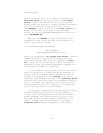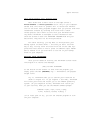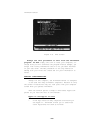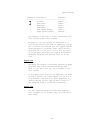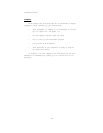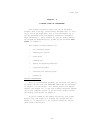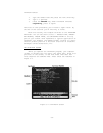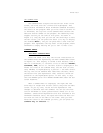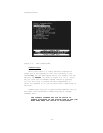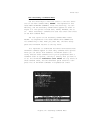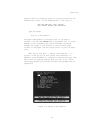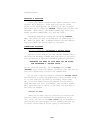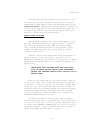ThinkTank Manual
Figure 3—2: Expanding a Headline
We’ve chosen the “<“ key to expand a headline because it
represents the command visually, going from small to
large.
In addition to pressing "<" or “,“, you can also expand a head-
line by pressing RETURN. Do so several times. Each time,
ThinkTank expands the next headline. We call RETURN a
“reading” key because you can use it to “read through” an
outline.
On most computers, expanding these headlines makes the
visible outline too big to fit on the screen, so ThinkTank
pushes part of it off. Don’t worry about that; it’s still
there, just not visible. You can think of the screen as a
window on your outline, displaying as much of it as fits. For
information about adjusting this window, see the SPACE and
WINDOW commands in the ThinkTank reference guide.
The outline is now fairly cluttered and it’s hard to see
exactly where you are. Press the left arrow key several times
to move the bar cursor back to PRODUCT CONCEPT. Now type “>“
(or, without shifting, “.“). ThinkTank collapses (hides) the
material that you expanded, and the outline is very nearly as
it was when you began.
—32—