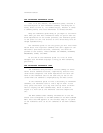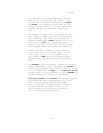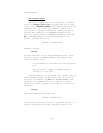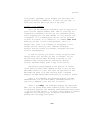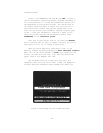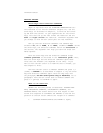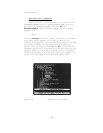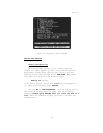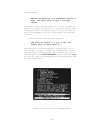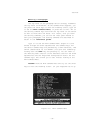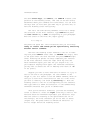Tutorial
now, the time has come to ESCAPE out of this exploration.
Pressing ESC when prompted for a text file name returns
you to Top Level. Had you pressed ESC earlier in the PORT
process, however, ThinkTank would have returned you to the
previous menu, not Top Level. To see this, type “PTSF” from
Top Level (the fast path to the format settings). When Think—
Tank asks LOOK AT THE FORMAT SETTINGS? pressing ESC returns
you to the DIRECTION Menu. (So does ESC in response to the
STYLE Menu.) Pressing ESC in response to the DIRECTION Menu
returns you to the DEVICE Menu. And pressing ESC in response
to the DEVICE Menu returns you to Top Level.
You should now be able to explore the rest of ThinkTank’s
command structure on your own. The remainder of this tutorial
is a comprehensive example which touches upon each of the
major things you can do with ThinkTank.
A COMPREHENSIVE EXAMPLE
So far we’ve explored a great deal of ThinkTank’s command
structure -- but we’ve always ESCAPEd back to Top Level before
actually doing anything. In this section, we’ll follow
through and add to, delete from, edit, reorganize, print, and
create a ThinkTank outline.
This part of the tutorial will illustrate how the major
pieces of ThinkTank fit together. It follows the command
groupings on the ThinkTank reference card. Not all the com-
mands are covered, however.
You will find details about all the commands in the
reference guide. We suggest keeping it handy as you follow
this example. In addition, we have collected notes and sugges-
tions about using ThinkTank in Chapter 5, to be digested after
you become familiar with the basic commands.
—53—