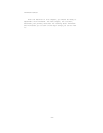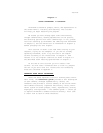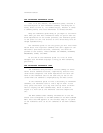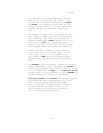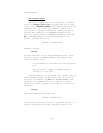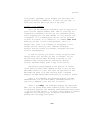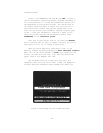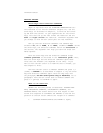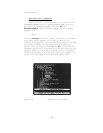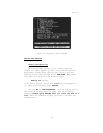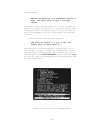Tutorial
first prompt; presumably you’ve changed your mind about the
pattern you wanted to SEARCH for. If that’s not the case, it
takes only one more ESC to get back to Top Level.
PUTTING IT ALL TOGETHER
Let’s see how ThinkTank’s reference tools can help you ex-
plore its most complex command, PORT. PORT is a facility for
transferring information into and out of a ThinkTank outline.
Like a shipping port, the PORT command is a way station; like
a telephone, it is a communication device. You can use PORT
to print an outline, or to transfer it to a PASCAL text file
where you can edit it with a word processor, send it to
another user, store it as a backup, or incorporate it into
another outline. Since you can’t transfer information
directly from one outline into another, ThinkTank uses text
files as intermediaries.
To PORT an outline, you choose a series of options that
specify where, how, and what you want to transfer. You can
see the major options under “Printing & Porting” on your
reference card. Porting does not disturb the original
outline; ThinkTank always ports a copy of the outline.
The material ported depends on the position of the bar
cursor when you select PORT. Suppose we want to port the LES-
SON PLANS outline to a text file. Move the bar cursor to LES-
SON PLANS and press P for PORT from Top Level. ThinkTank
displays the PORT DEVICE Menu which asks you to select a device.
Press T (for TEXTFILE) and ThinkTank displays the PORT
DIRECTION Menu. You can either SEND a ThinkTank outline to a
text file or RECEIVE a text file into an outline.
Press S (for SEND) and ThinkTank displays the PORT STYLE
Menu. You can choose among three standard styles, each suitable
for different purposes. The reference guide describes these styles
—— and all the PORT options —— in detail, while Chapter 5 contains
suggestions for porting as well as capsule instructions for
porting with two floppy disk drives.
—51—