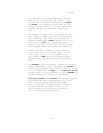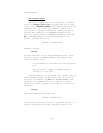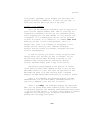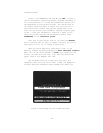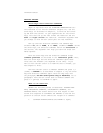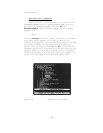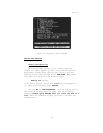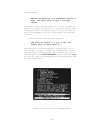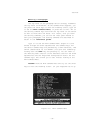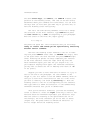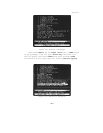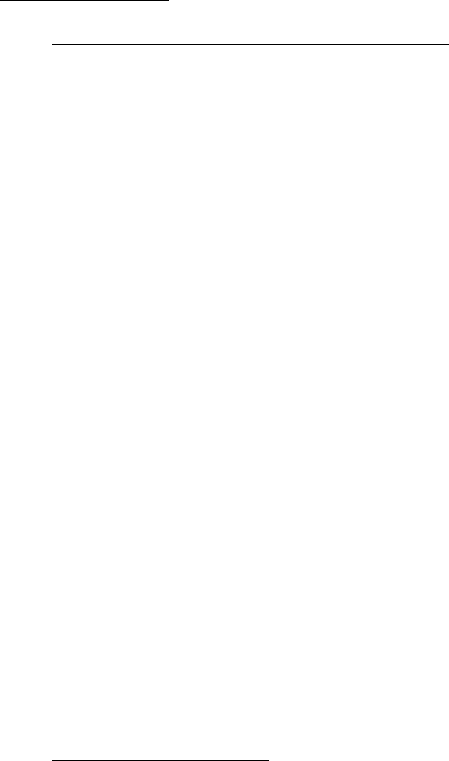
ThinkTank Manual
GETTING AROUND
Arrow Keys and Direction Commands
Begin at Top Level with the THINKTANK DEMONSTRATION out-
line restored to its initial condition (Figure 3—1). Use the
arrow keys, as discussed in Chapter 3, to move the bar cursor
up and down the outline. If your keyboard has all four arrow
keys, note that the up and left arrows are identical and the
down and right arrows are identical. ThinkTank “squawks” when
you attempt to move the bar cursor past the last headline.
Now try the four direction commands. The command keys
are U for UP, D for DOWN, L for LEFT, and R for RIGHT. Unlike
the arrow keys, the direction commands follow the structure of
the outline. The “squawks” will help you learn how these com-
mands operate.
Both the arrow keys and the direction commands accept
command prefixes as discussed in the reference guide. Also,
both the arrow keys and the direction commands ignore head-
lines that are “hidden” (not expanded at the time). If you
want to move the bar cursor to a headline that is hidden, you
must expand it first.
Now move the bar cursor to PRODUCT CONCEPT and press “,“
(comma) to EXPAND it as described in Chapter 3. Try the arrow
keys and direction commands again. Note how they skip over
the paragraph; the bar cursor points only to headlines, not to
paragraphs. Move the bar cursor back to PRODUCT CONCEPT and
press “.“ (period) to COLLAPSE it again.
What is an Outline?
EXPAND the following series of headlines: INTENDED MAR-
KETS, DEMOGRAPHIC SEGMENTS, PSYCHOGRAPHIC SEGMENTS, and
DRINKING HABITS. The screen should look like Figure 4—3 Now
follow this sequence of COLLAPSEs and EXPANDs to see how the
position of the bar cursor affects the “scope” of a command:
1. COLLAPSE DRINKING HABITS and EXPAND it again;
—54—