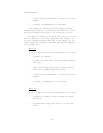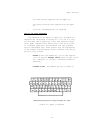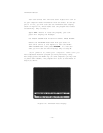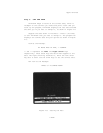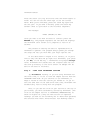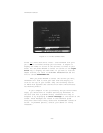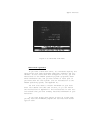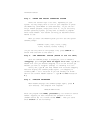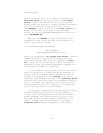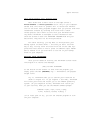ThinkTank Manual
Press the slash ("/“) key and notice that the month begins to
flash. You can now use the arrow keys to set the correct
month. When you’re finished, press the slash key again and
set the year. If you make a mistake, press the slash key
several times to cycle back to the incorrect component.
The message:
PRESS (RETURN) TO EXIT
tells you what to do when the date is correct: press the
RETURN key. The program registers the new date and displays
the ThinkTank title screen as it prepares to load in an
outline.
The process of setting the date is representative of
ThinkTank in general. The program always guides you through
the steps and lets you know what your major options are.
If the date shown in Figure 2—4 is correct, or if you’d
like to skip the date and go right into ThinkTank, just press
N (for NO) or the ESC key —— ThinkTank’s all—purpose escape
valve. ThinkTank will assume that the original date was cor-
rect and go directly to the title screen. No damage will be
done if the date is incorrect.
Step 4: LOAD YOUR THINKTANK OUTLINE
(a) Automatic Loading. If you are using ThinkTank for
the first time, it is set to load the sample outline from the
THINKTANK DATA DISK. As you continue to use ThinkTank, it
keeps a record of the last outline you worked on. If you in-
sert the same disk in the same drive next time, ThinkTank will
automatically load it along with the program.
Thus, if you see the title of your outline at the top of
your screen, you have successfully started up ThinkTank. (The
title of the sample outline is THINKTANK( DEMONSTRATION, as
shown in Figure 2—6.) Skip the next section on “Operator
Loading” (as well as the following one on “Hard Disk Systems”)
and continue with “Don’t Write—Protect Your Working Disks.”
— 18—