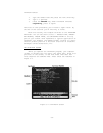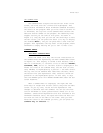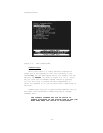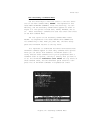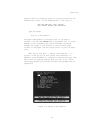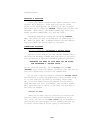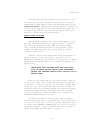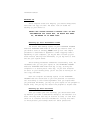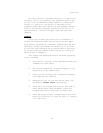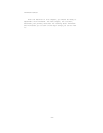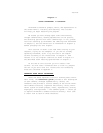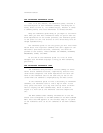ThinkTank Manual
DELETING A HEADLINE
You’ve just added a headline that doesn’t belong in this
outline; let’s delete it. First make sure the bar cursor
points to (is highlighting) the headline you want to delete.
Then press “ID” to select the DELETE command from the Main Com-
mand Menu. (Note that D, the DELETE command key, works only
within the Main Command Menu, not from Top Level.)
ThinkTank responds by displaying the DELETE Command
Menu. The option you want is OUTLINE and its command key is
0. When you press “0”, ThinkTank removes the new headline
from your screen and returns again to Top Level.
CORRECTING MISTAKES
Errors in Commands: ThinkTank’s Escape Valve
Earlier in this chapter you used the ESC (ESCAPE) key to
exit from the Secondary Command Menu and return to Top Level.
This illustrates an important ThinkTank operating principle:
WHENEVER YOU WANT TO STOP WHAT YOU’RE DOING,
USE THINKTANK’S “ESCAPE VALVE.”
For all practical purposes, you can always use the ESC
(ESCAPE) key to stop your current operation, even when this op-
tion isn’t specifically listed in the Command Area.
As you saw in the last chapter, ThinkTank’s escape valve
also functions to leave the program when you’re finished using
it. To exit from the Top Level of ThinkTank, simply press
ESC. If you are deeper within the program, you may need to
press ESC more than once. For example, from the Main Command
Menu, press ESC once to return to Top Level and once more to
exit from the program.
Errors in Text
There are two basic ways of correcting or revising the
text that makes up the headlines and paragraphs of an out-
line. First, you can use the left arrow key to backspace to
your mistake, and then retype. This is probably the best way
to correct errors made as you’re typing in new material.
—38—