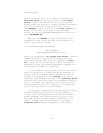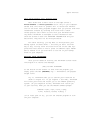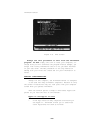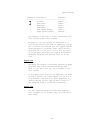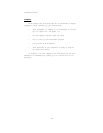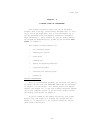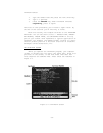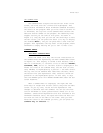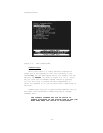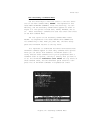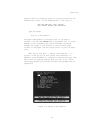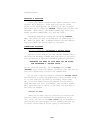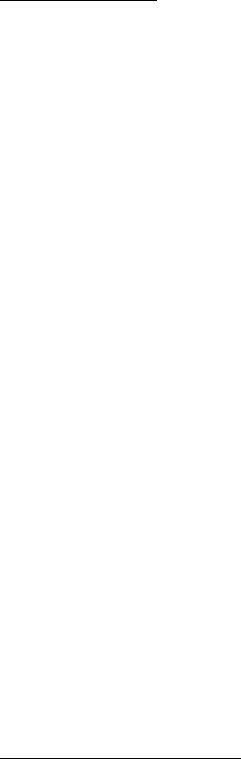
Brief Tour
TEE TEXT AREA
The Text Area is where ThinkTank displays the outline
you’re working on, or as much of it as fits on the screen.
The entries you see are headlines and they are arranged in
outline form, with some indented under others. These head-
lines may represent the “surface” of a larger outline, with
more information hidden “beneath” them, at lower levels of the
outline. You can tell whether a headline contains additional
information by its leader or leading character. A “+“ leader
means that there is more material beneath the headline, a "-"
leader means there is none.
One line in the Text Area, PRODUCT PLAN, is highlighted.
The highlight is called the bar cursor, and the highlighted
headline is called the bar cursor headline. A cursor is a
pointer; you can move the bar cursor around your outline to
point to different headlines. Notice the message ARROW KEYS
MOVE BAR CURSOR near the bottom of the screen. Experiment
with the up and down (or left and right) arrow keys to see how
to move the bar cursor from one headline to another. When
you’ve finished experimenting, move the bar cursor to PRODUCT
CONCEPT, just below PRODUCT PLAN.
Moving the bar cursor is important because of a key Think—
Tank operating principle:
THE POSITION OF THE BAR CURSOR DETERMINES
WHERE YOUR COHMANDS WILL TAKE EFFECT.
Get in the habit of moving it before selecting commands.
EXPANDING A HEADLINE
You can see the information under a headline by expanding
it. If you press “<“ (or, without shifting, “,“), ThinkTank
displays the next lower level of the outline under the head-
line you expanded, as shown in Figure 3—2. You can see a new
paragraph and four new headlines under PRODUCT CONCEPT.
A paragraph is simply a block of text under a headline.
It need not literally be a paragraph; it may consist of
several phrases, sentences, or paragraphs up to a maximum of
2048 characters.
—31—