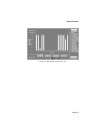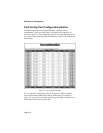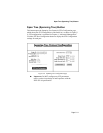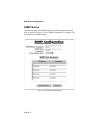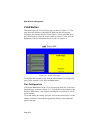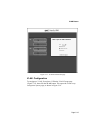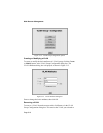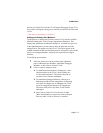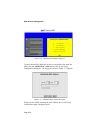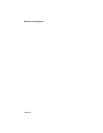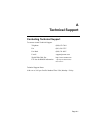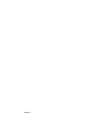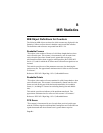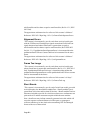VLAN Button
Page 5-17
the time you clicked VLAN in the VLAN Groups dialog page (Figure 5-12).
You will see a dialog box asking you to confirm your decision to remove the
VLAN.
{{The above is total fiction. Is it right?}}
Adding and Deleting Port Members
To add ports to or delete ports from the current VLAN, click the Add/Del
Members button in the VLAN Group Congiguration dialog box. This
displays the Add/Delete Port Member dialog box, as shown in Figure 5-16.
In the right-hand panel you can select to show the ports that are in the
untagged set or the tagged set of the VLAN. These ports appear in the
module simulation on the left. Darkened ports are not members, ports with a
green X are untagged members, and ports with a green dot are tagged
members.
To modify the port members:
1 Select the action you want to perform in the right-hand
panel; Add/Delete Port Members, Add/Delete Untagged
Members, or Move Port to Current VLAN.
2 Click on a port to change its state:
G For Add/Delete Port Members, clicking on a a dark-
ened port adds it to the VLAN, while clicking on a
VLAN member deletes it. The status of the port on
any other VLAN remains unchanged.
G For Add/Delete Untagged Members, clicking on a
darkened port adds it to the untagged set, and clicking
on a green dot changes it to an untagged port. Click-
ing on an untagged port changes it to a tagged port.
The status of the port on any other VLAN remains
unchanged.
G Move Port to Current VLAN is the same as Add/
Delete Port Members, except it also removes the port
from any other VLAN of which it is a member.